Xima UCaaS - Creating Time Frames
Timeframes can be anything from regular business hours, to special holidays, or certain timeframes of day for your call center.
Steps to Create a Time Frame
- Select Time Frame from the Xima UCaaS Admin Portal\
 \
\
\ - Select Add TimeFrame\

\ - Name your Time frame, in this instance, we will name it Testing Holiday for a holiday timeframe\
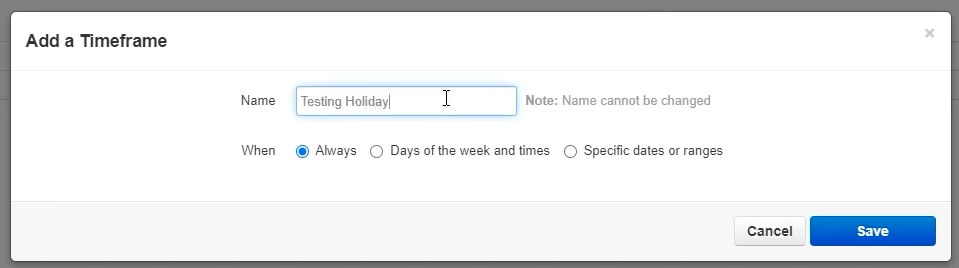
\ - For a holiday timeframe, select Specific dates or ranges and select the holiday date range you would like to select\
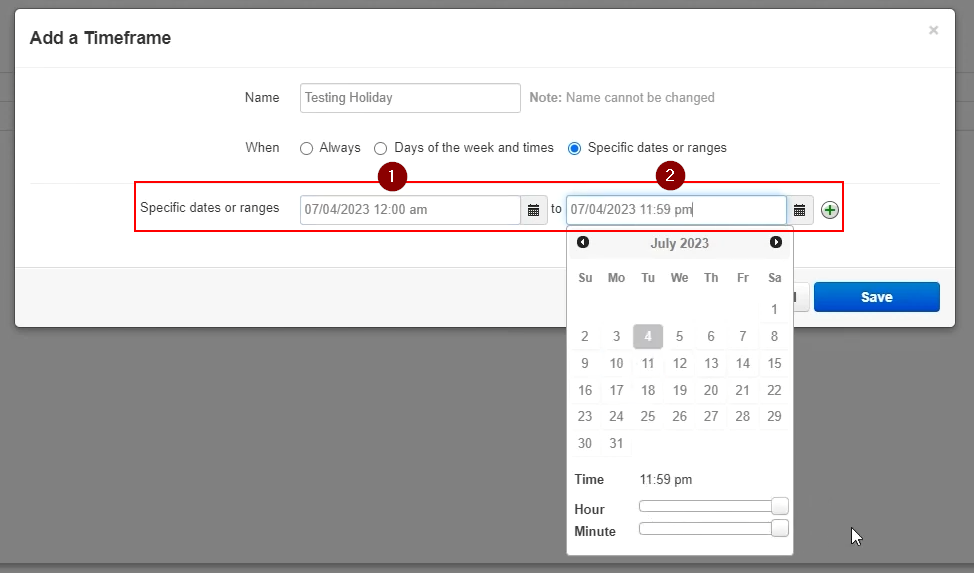 \
\
\ - Once you have your date range for your desired holiday set, select Save\
 \
\
\ - You will see above we have selected the dates for a July 4th holiday to save
- Now you should see your new time frame showing under your created time frames\

\ - From here, you can select the Pencil icon to add another string of dates to this holiday time frame\

\ - Select the + sign to add another holiday timeframe, this way you can add multiple holidays to a single time frame vs creating separate entries for each one\
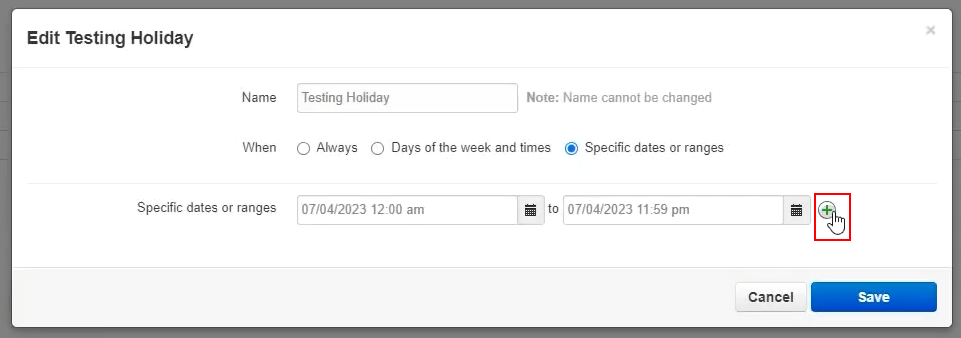
\ - Input your next holiday you would like to add to the set time frames, and then click Save\
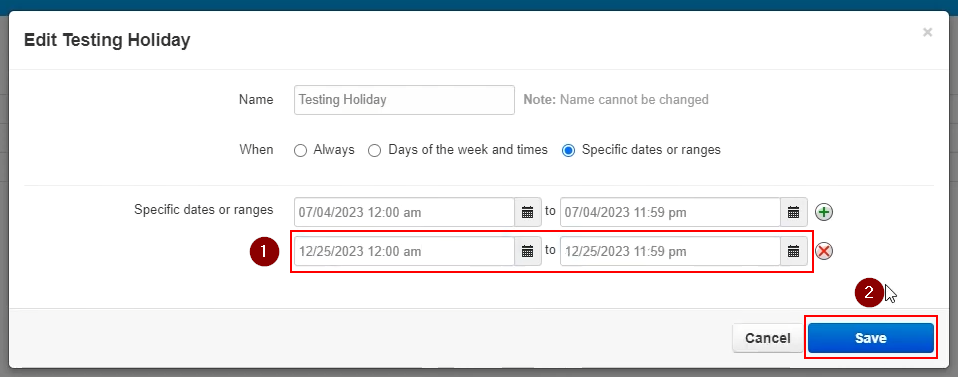
\

\ - For another example, let's try a more traditional time frame, such as business hours
- Select Add Time Frame again\

\ - Add a name for your new business hours timeframe, and then select Days of the week and times\
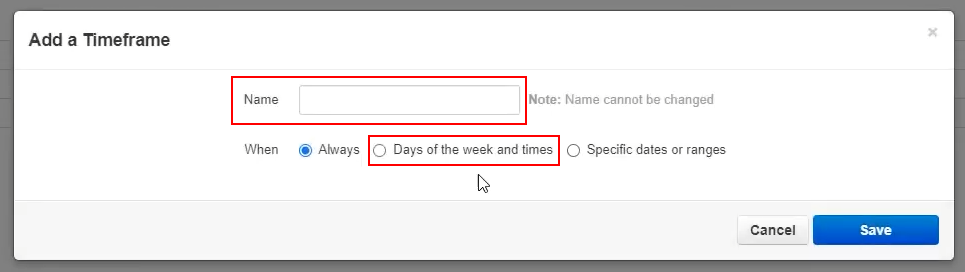
\ - Select the business hours for each day of the week. It defaults to 9:00 AM - 5:00 PM\
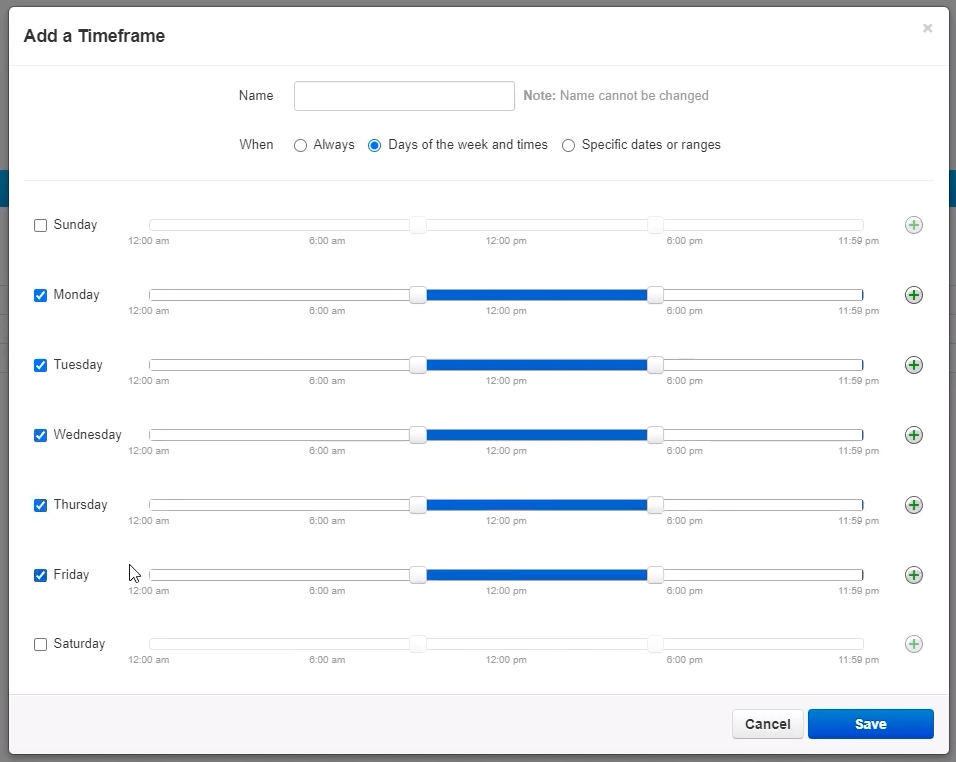
\
- Please note, you can set breaks in the middle of the day also if your office is closed mid day
- For example here, you can set a gap in the middle of the day if you have a company-wide lunch each week

\
- Select Save to save your business hours\
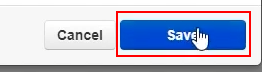 \
\
\ - Next, we will cover the Always Timeframe. Select Add Timeframe again, and add a name for the time frame. Select Always and then Save
- If none of these other time frames are met, it will look at this time frame. Consider it a catch-all, and you should always have a catch-all configured for any calls that don't meat any of the other time frames
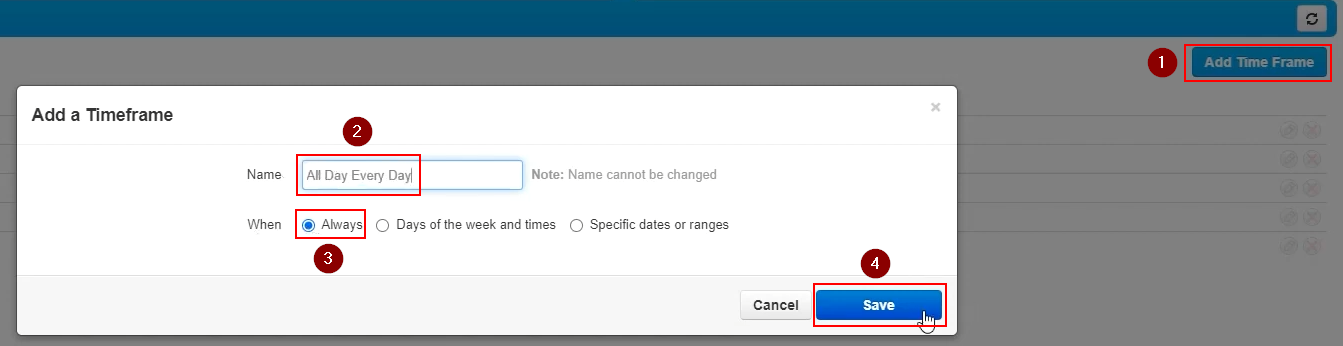
\
- If none of these other time frames are met, it will look at this time frame. Consider it a catch-all, and you should always have a catch-all configured for any calls that don't meat any of the other time frames
- If you ever want to double-check what each time frame does, you can hover over the i to see the time frame contained within\

\
Updated about 2 months ago
