Transcriptions - Custom Topics
Out of the box with a historical transcription license, you'll get generic topics assigned to call transcriptions. However, those detected topics may not cater to your industry or company-focused needs and focus.
Building custom topics will allow you to define what you want the AI transcription tool to watch for and tag for applicable calls.
Adding a Custom Topic
-
Navigate to the AI Configuration menu and select "Transcriptions Topics"
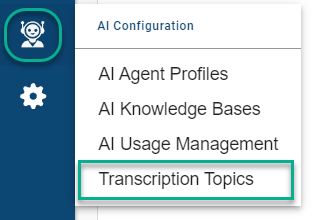
-
Select "Add a Topic"
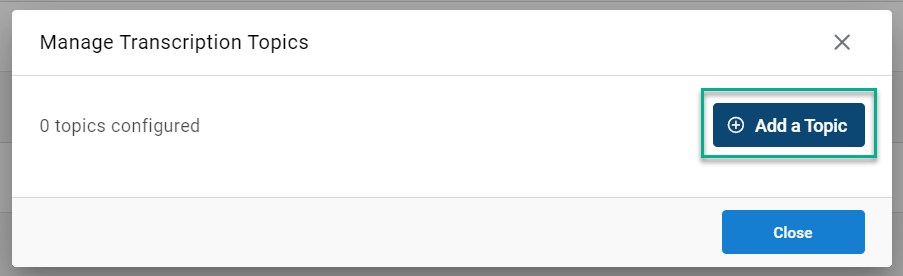
-
Fill out the form for the new topic:
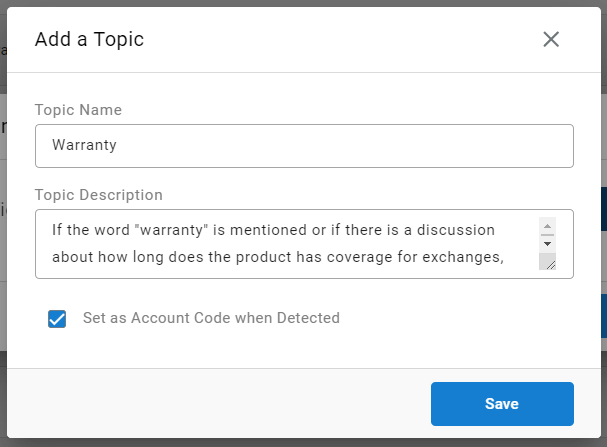
- Topic Name: What will be displayed in cradle to grave and reports when the call includes this topic
- Topic Description: Provides AI with guidance on what to watch for and consider for applying this topic to a call or not. This description can be adjusted further later if the topic is being under or over assigned to calls.
- Account Code Checkbox: If you'd like this topic to automatically be tied to the call as an account code, check this box.
-
Save your changes.
Managing Existing Topics
Once topics are added, you'll see them populate in the "Transcription Topics" menu:
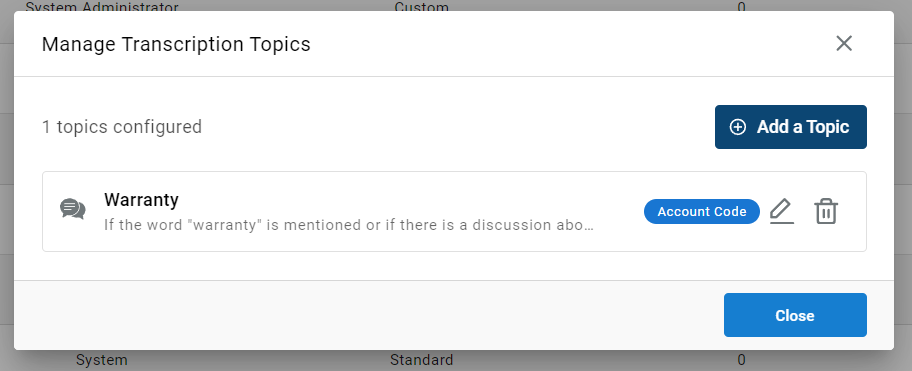
From this menu you'll be able to edit  or delete
or delete  the topic.
the topic.
The blue "Account Code" indicates the topic will be automatically assigned as an account code if detected on a call.
Updated about 2 months ago
