CCAC - Call Link
Limited Release FeatureThis feature is currently limited to beta customers and will be more widely available with a future release
What is Call Link
Call Link is the ability to select from a range of devices via their assigned phone number in order to take and place contact center calls. This allows an agent who would otherwise be limited to the CCAC embedded web phone to now be able to take calls on any soft phone, desk phone, or mobile phones.
These devices are configured by an administrator and are called "Connected Numbers."
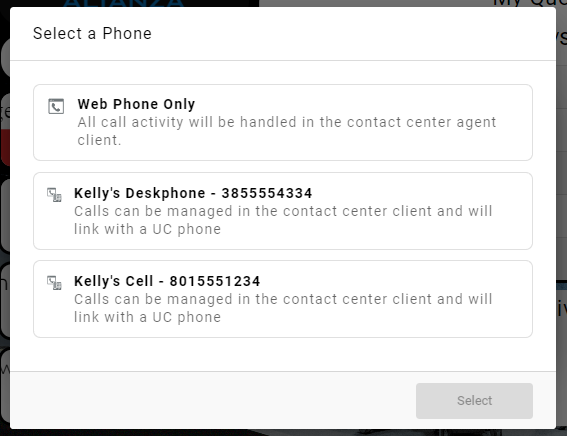
Configuring Connected Numbers for Call Link
For security and accuracy, only users with administrator privileges can add or manage the phone numbers agents can use. This prevents errors and potential misuse.
-
As an admin, log into Xima CCaaS and select "Agent Licensing` in the manager tool
-
Locate the applicable agent and select the ellipsis by their name and then "Edit"
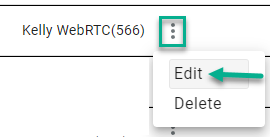
-
Locate the "Connect Numbers" fields and select the edit icon

-
Select "+" for any additional numbers (devices) to be added
-
Enter a name and phone number for each device
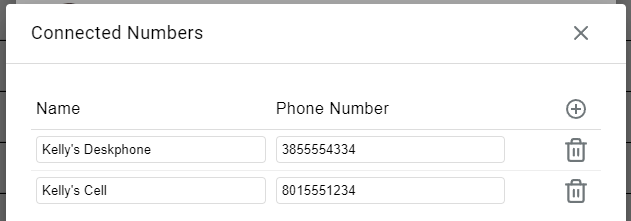
-
Save your changes
Selecting or Changing a Connected Number as an Agent
Agents have two easy ways to select or change their active device.
On Login
When you log into the Agent Client, you will automatically be prompted to choose from your available Connected Numbers. (This prompt only appears if an administrator has assigned more than one device to you).
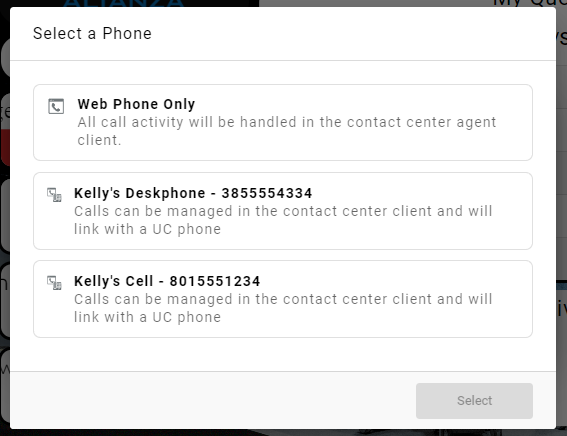
During a Session
You can switch devices at any time without logging out.
- Click the ellipsis (...) next to your name in the top-left corner.
- Select "Configure Connected Number" from the dropdown menu.
- Choose your desired device from the list that appears.
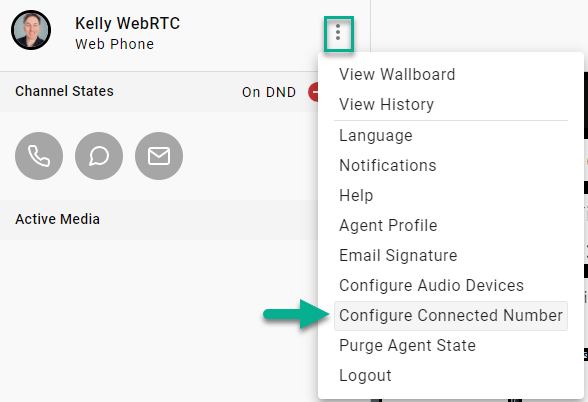
Tip: You can always see which device is currently active, as its name is displayed directly below your agent name.
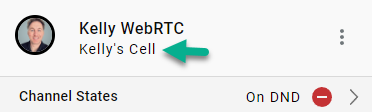
The Call Link Experience for Agents
Answering Inbound Calls
To receive calls, you must be logged into the Agent Client and in a "Ready" state.
When an inbound call arrives, you will see a notification in the Agent Client, and your selected device will begin to ring.
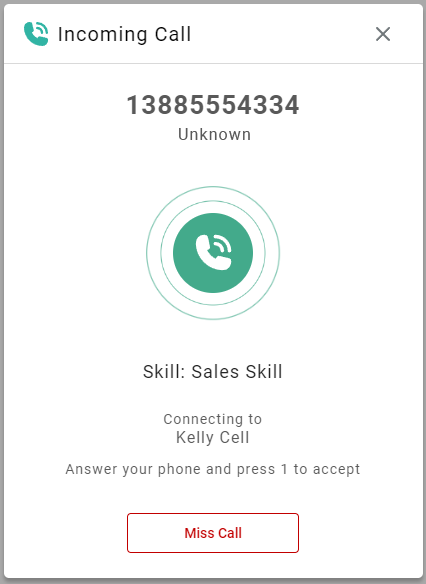
To connect with the customer, you must:
- Answer the call on your selected device (e.g., your desk phone or mobile phone).
- Press 1 to accept the call.
This confirmation step ensures that calls are connected to you, not your voicemail. You can also decline the call by clicking "Miss Call" in the Agent Client.
Making Outbound Calls
ImportantTo ensure all calls are tracked and logged correctly, you must initiate outbound calls from the Agent Client. Do not dial directly from your connected desk phone or mobile device.
-
In the Agent Client, click the + icon in the active media bar and select "New Call."
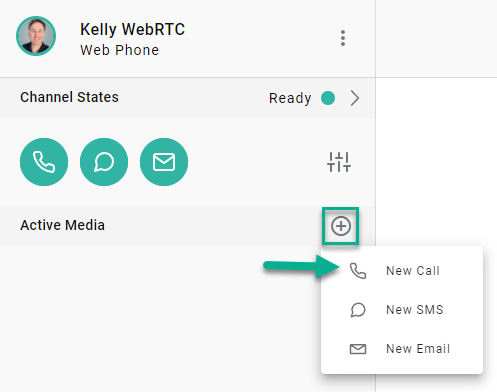
-
Enter the destination number or choose a contact from the directory, then click Send.
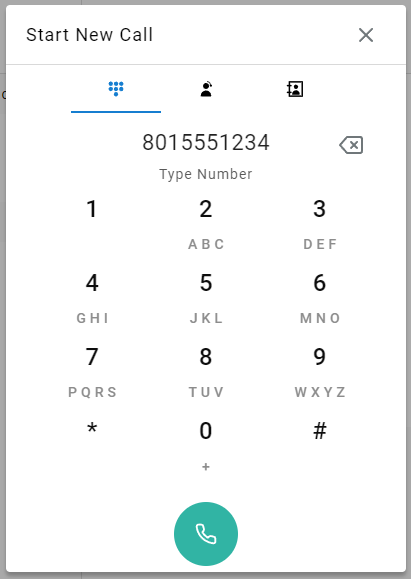
-
The system will call your connected device first. Answer it and press 1 to confirm.
-
Once confirmed, the system will connect the call to your intended destination.
Updated 2 months ago
