WildIX Configuration Guide - CCaaS
This article covers the steps to configure the WildIX platform for CCaaS
Summary
There is a finite amount of channels within each WildIX extension. With that being said, the better way of going about configuration on this platform for CCaaS is to register a trunk, as opposed to an extension(s).
Once within your Wildix user interface, head into WMS > Trunks > Trunks and click on “+Add” under the “SIP” table
Otherwise, access the existing trunk if you already have one configured review the configuration to apply to Xima CCaaS trunk.
Trunk Configuration within WildIX
Trunk
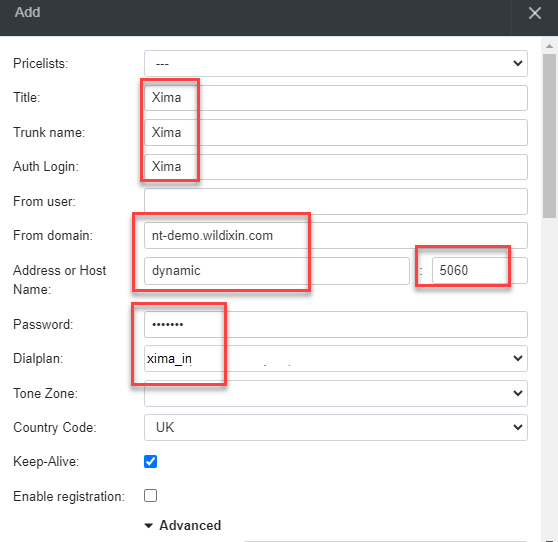
In the “Advanced Section” from the dropdown
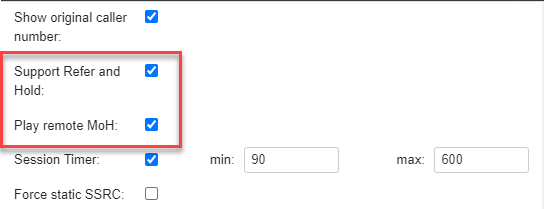
Once that’s been set up, you will need to go to the Xima CCaaS SIP configuration section. Enter in the details as created on the WildIX trunk config.
Within SIP Config
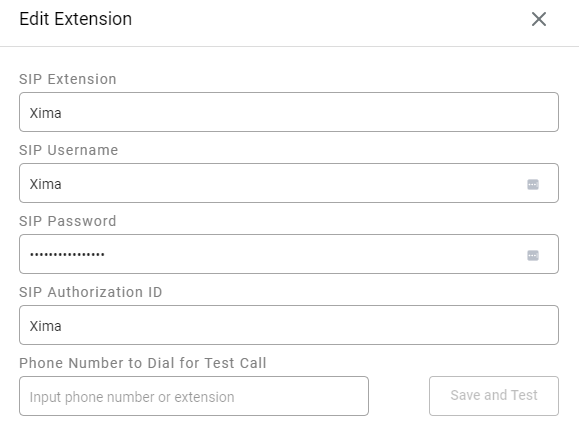
- Note that the SIP extension, SIP username, and Authentication ID are the same based on how the trunk was set up. If this was set up correctly, it should register just like a standard SIP extension
- Like with any SBC/Trunk, you can set up customized dial plans to manipulate traffic in and out of a system
Dialplan: Outbound From Xima
-
To make outbound calls to an external party, or, internally to a UC user, you’ll need to set up a dial plan with WildIX
-
WMS > Dialplan> click on “+Add” (under Dial Plan rules)\
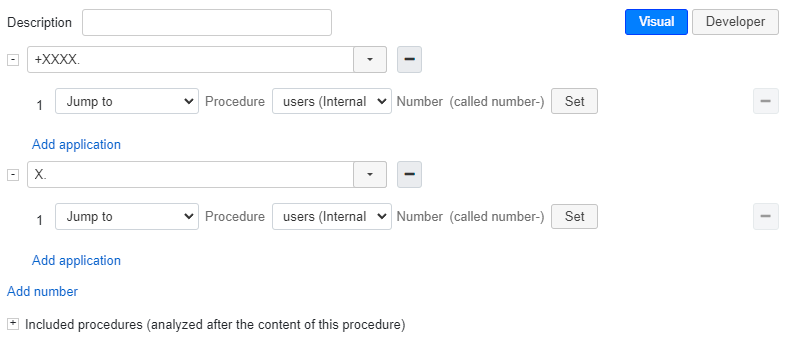
-
NOTE: Any number starting with a + or longer than 2 digits will be dialed as if it is a native user dialing it such as a user calling out via the Xima WebRTC Contact Center agent
Inbound Call Routing To Skills
-
Please reference the 3rd party article for "Dial the Trunk" here\
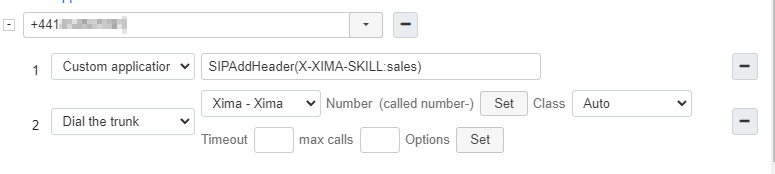
- This will call the Xima trunk and forward the called number in the To header (+441XXXXXXXXX in this case).
- It’s also adding a custom header, X-XIMA-SKILL and setting the value to “sales”
- We could add multiple customer headers here and manipulate the To header very easily if needed for routing purposes
-
Here is another example, except this one is coming in on extension 500, as opposed to an incoming number\
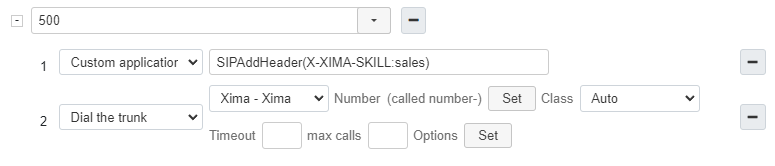
-
Within CCaaS Logs you can look at what header information we are getting from the system and setup the configuration accordingly to match\
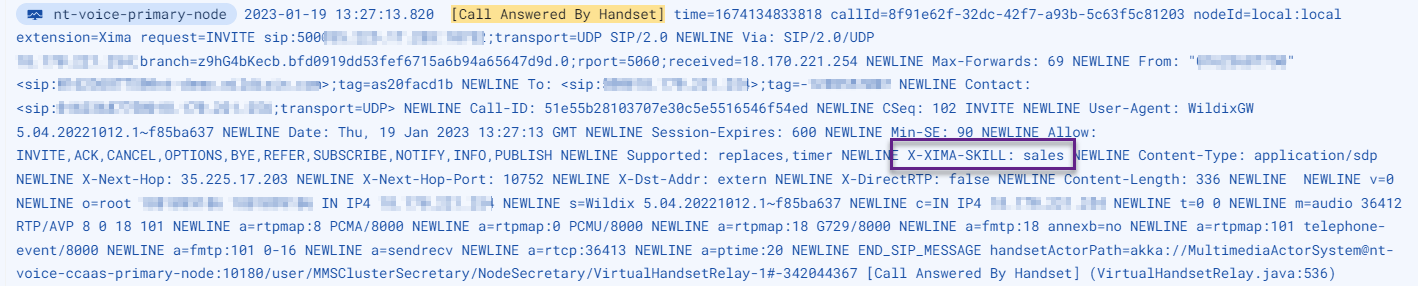
-
Within the Xima routing rules, it will be set akin to these two configurations\
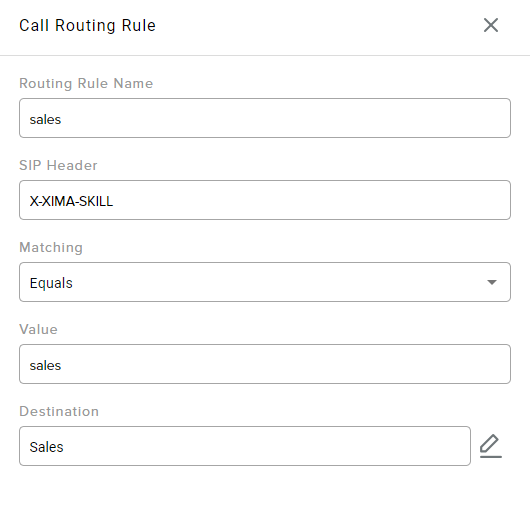
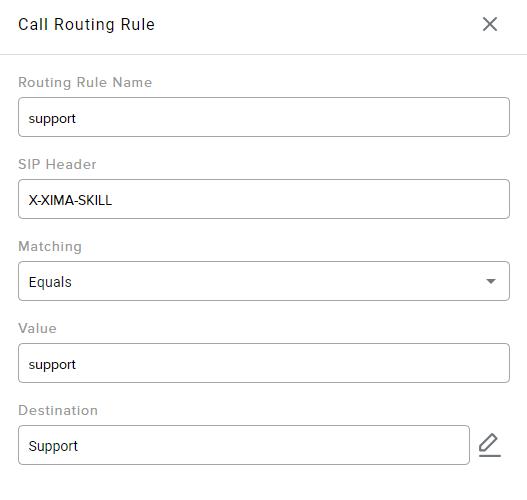
Updated about 2 months ago
