Configuring Messaging Timeouts
Sometimes an SMS message or Web Chat message can sit with an agent or the external party for too long. How long is dependant on your company practices. This article will help you modify the timeout duration for each example.
Setting the Message Timeout Durations
-
While logged in as an Administrator, open the locally installed admin desktop client
-
Navigate to the skill you'd like to modify by selecting "Contact Center Configuration" ► "Skill Management"
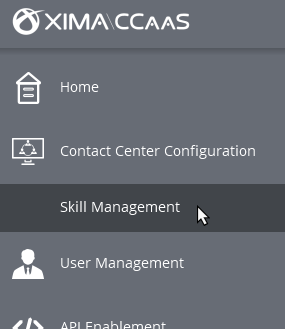
-
Select the skill you'd like to modify by selecting the ellipsis (...) above the skill name.
-
Under "Chat Settings", you'll find Agent Response and External Party timeouts
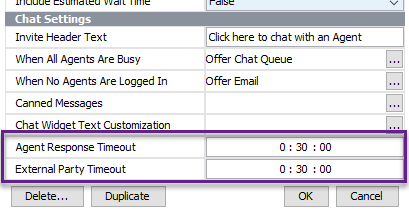
-
Modify the timer for each to the desired timeout duration. (HH:MM:SS)
-
Save your changes
Agent Response Timeout
This timeout duration (as configured above) will represent the amount of time the agent has to respond to a message that is awaiting their response. In other words, the external party has the most recent response.
Once the time expires, the message will be pulled from the assigned agent and placed in the front of the queue to route to another agent or the next available agent.
Note this timer starts over every time a new message has been received by the external party.
External Party Timeout
This timeout duration (as configured above) will represent the amount of time the external party has to respond to a message that is awaiting their response. In other words, the agent has the most recent response.
Once the time expires, the message thread will be automatically closed.
The agent will see the message has been closed but still have an opportunity to add notes or codes.
The external party will see that the conversation has been closed if using web chat. If using SMS, they will not receive a notification of the closure at this time.
If the external party responds to a closed SMS thread, it will be treated as a new inbound message and will queue accordingly.
Note this timer starts over every time a new message has been sent by the agent.
Setting Different Timeout Durations for SMS vs Web Chat
At this time, this setting applies to any message type.
However, if you need a different timeout duration for web chats than you have for SMS messages, simply build a new dedicated skill group for one or both message types. For example, create a "Sales SMS" skill group that has settings configured for your SMS goals.
Updated 2 months ago
