Using Live Listen, Whisper, and Join Call
Managers and Supervisors may participate in live agent calls in three different methods. This article will outline how.
Limited access to live callsLimited to Xima Contact Center Agents - Managers will only be able to Listen, Whisper, or Join calls with agents using an extension built in Xima CCaaS and not in the UC platform itself
Approved to Listen - If a Supervisor's Xima account was built with a "User" account level, they need to have recording access to the necessary agent on their team.
Available Call Monitoring tools
The 3 live Call Monitoring tools which Xima CCaaS offers are:
Live Listen
Great for performing QA on new hires or veteran agents.
- Supervisor can hear the agent and external party
- The agent and the calling party CANNOT hear the supervisor
- The agent WILL NOT be notified that the supervisor has started a Listen session
- Until disabled or closed, the Listen monitoring state will remain active so the supervisor can hear each new call
- The supervisor will hear nothing between calls
Whisper
Great for coaching new hires.
- Supervisor can hear the agent and external party
- The agent can hear the supervisor. The calling party CANNOT hear the supervisor
- The agent will be notified that the supervisor has started a Whisper session
- When the call ends, the Whisper state will return to a Listen state for the next call
Join Call
Great for assisting with new hire calls or other escalated calls.
- Supervisor can hear the agent and external party
- The agent and the calling party can hear the supervisor
- The agent will be notified that the supervisor has started a Join Call session
- When the call ends, the Join Call state will return to a Standby state. The supervisor will need to re-enable Listen if they'd like to monitor the next call.
Navigating to the Call Monitor tool
-
When logged into Xima CCaaS, with an recording authorized account level, navigate to Realtime Displays ► Supervisor View
-
Find the agent tile for whom you'd like to monitor.
-
Mouse-over the agent tile and select the "..." in the top right hand corner of the tile.
-
Select Call Monitoring from the dropdown menu.
This option will not display for agents using a UC extension
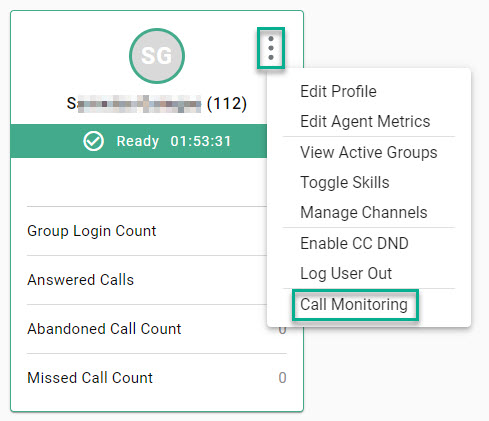

Live Listen to an agent's live calls
- Once the Call Monitoring tool is open for the specific agent (as outlined in steps 1-5), Select the Listen icon to start listening to the agent's calls
Enable Whispering while on an agent's call
Note: Whispering is only available during live calls
-
You must first have Listen enabled before you can enable the Whisper feature.
-
Select the Whisper icon.
Note: The agent will receive a prompt, informing them that you are now participating in the call as a coaching party
Enable Join Call while on an agent's call
Note: Join Call is only available during live calls
-
You must first have Listen enabled before you can enable the Join Call feature.
-
Select the Join Call icon.
Note: The agent will receive a prompt, informing them that you are now participating in the call
Updated about 2 months ago
