Bypass CCAC Login for UC Agent Skill Availability
Only Applies to Xima UC or Netsapiens UC Users
Use Case
This setting may apply if your site has agents who:
- Utilize UC-based hard or softphones
AND - Need to be eligible for skill calls when NOT logged into Xima's Contact Center Agent Client (CCAC)
By configuring this setting for key agents, Xima will not require the agent to log into the agent client to take calls from a skill group queue.
This is popular for agents who are using mobile UC phones.
Requirements for Skill Call Eligibility
If an agent is selected in this setting, they'll still need the following to be eligible for skill queue calls:
- Logged into their UC phone
- Must be a Xima UC or Netsapiens UC hard or softphone
- Not occupied with a current call
- Not in an unavailable state in the UC system (UC-DND for example)\
Notes and Best Practices
- Since some or all agents may not be logged into CCAC when using this configuration, it is highly recommended that you NOT use a Missed Call action of "Log the Agent out of Skills". This could put an agent in a rough situation where they are no longer eligible for skilled calls unless they log back into CCAC or a supervisor has to toggle their state.
Make sure to set the missed call action to a timeout. ARTICLE - Ensure adequate Time of Day and Holiday Profiles are set to prevent the agent from taking calls after hours in the event they don't properly log out of their UC phone. This can be done in the UC system as well.
Setting Agents
-
As an Administrator level user, log into the Xima Desktop Client for administration.
-
Select Admin (System) ► System Settings ► Advanced Settings ► No CCAC required Agents
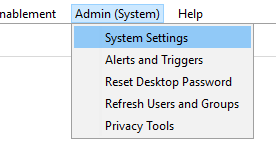
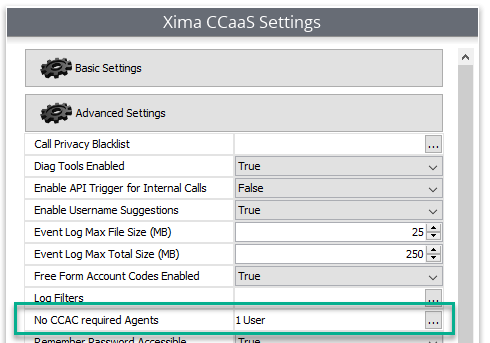
-
Select the agents who you need this feature to be applied.
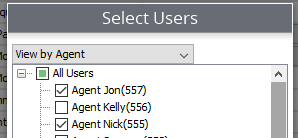
-
Save your changes.
Updated 2 months ago
