Configuring Queue Callback
This article provides information on how to start using Queue Callbacks. It also gives insight to the different settings Queue Callback has: System-wide and Skill-specific.
The Queue Callback aspect of Contact Center gives clients the option on the phone to stay in the line, reserve an agent, or leave their number and have you call back when they’re first in line. When the system calls the client back, the caller can cancel their place in line, snooze the agent, or accept the call.
Configuring the Queue
In order to configure the Queue Callback feature for a skill, you must first configure the queue for the skill.
To configure the skill queue:
Begin by creating a skill. You can learn how to create a skill by seeing this article.
Once the skill has been created, we can now focus on creating the queue for the new skill. Each skill will have it's own unique queue. You can configure the queue by following these next steps:
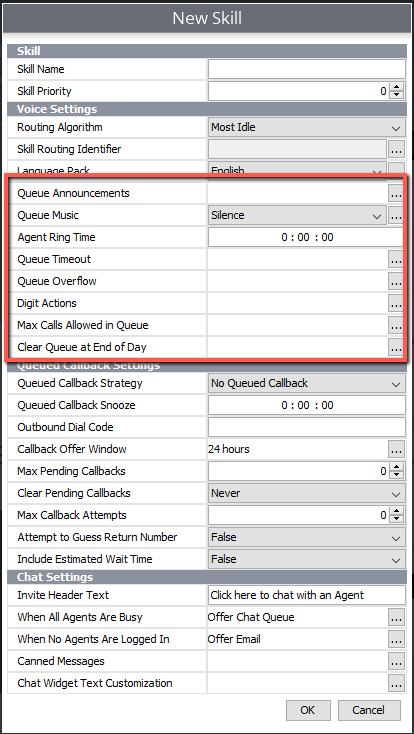
Queue Announcements:
This is how you set up the caller’s experience while waiting in queue. You can edit what announcements you want to be said and when they are said when designing your queue.
- Select the ellipses (...) next to "Queue Announcements"
- The “Queue Announcement Configuration” window will appear. Hover your cursor over the blue bar and click where you would like your first announcement to begin.

- When you’ve clicked, the “Edit Queue Announcement” window will appear.
a. Start Time: Here, you can select when you want the announcement to begin.
b. Repeat Interval: If you want the announcement to repeat, you can select how frequently it repeats by customizing a time interval.
c. Repeat Limit: This allows you to establish whether or not you want the announcement to repeat and how many times you want it to repeat.
d. Announcement: You can choose what type of announcements you want, either by choosing from the options we’ve provided, or by selecting the ellipses (...) on the far right and customizing your own announcements.
e. QCB Related: Specifies that the announcement includes a queue callback offer. If it is set to true, the announcement will discontinue playing if the call is outside the QCB offer window, or if the customer has been called back and returned to the queue. - Click “OK.” From here, you can click on the blue bar again to set up additional announcements if you need.
- You can also click the pin on the green bar to create an end of queue announcement.
Note: This pin is optional. This is usually a message that both the caller and the agent receiving the call will hear as the call is sent to the agent from the queue. The most common use of this queue announcement is "This call may be recorded for quality assurance purposes and training". But the announcement is customizable and will NOT have a default message.
Once you've clicked the pin, a window will pop up called "Edit End of Queue Announcement." You can click the drop down menu, or click the ellipsis to draft your own end of queue announcement. Click "OK" when you are done.
- When you are done adding announcements, click "OK" again.
Queue Music
With "Queue Music" you can choose what type of music you want, either by choosing from the options we’ve provided, or by selecting the ellipses (...) on the far right and adding your own music.
Note: Beware of copyright infringement.
Queue Timeout
If all of your agents are busy in a specific skill group or nobody is logged into the skill group, you can designate an overflow destination to send callers to.
Note: The queue timeout can be configured to send the call to any destination. This can be a separate skill, a short code to another group/extension, a voicemail box, or even a specific phone number.
Queue Overflow
In situations when all of your agents are busy in a specific skill group or nobody is logged into the skill group, you can designate an overflow destination to send callers to.
Note: The queue overflow can be configured to send the call to any destination. This can be a separate skill, a short code to another group/extension, a voicemail box, or even a specific phone number.
Digit Actions
These are DTMF tones that can be pressed while in queue to schedule a queue callback or opt-out to another destination as defined.
For example: If you have created an option in the queue announcement that says "To speak to the operator, please press '0'." The digit actions allows you to tie "0" to the extension/number of the operator.
Max Calls Allowed in Queue
This provides the option to limit how many calls are in the queue. Once the limit is hit, the caller will be sent to the desired destination.
Note: The "Max Calls Allowed in Queue" can be configured to send the call to any destination. This can be a separate skill, a short code to another group/extension, a voicemail box, or even a specific phone number.
Clear Queue at End of Day
This option allows you to select a time in which the queue will be cleared out, most likely at the end of the work day. Any calls in the queue at that time can then be sent to a desired destination.
Note: The "Clear Queue at End of Day" can be configured to send the call to any destination. This can be a separate skill, a short code to another group/extension, a voicemail box, or even a specific phone number.
Configuring Queue Callback
The Queue Callback feature is specific to each individual skill. Some skills will have a greater need for the feature than others, while some will not require the Queue Callback feature at all.
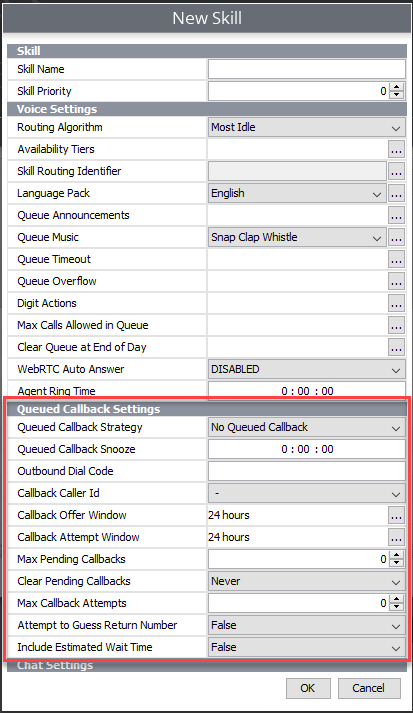
Queue Callback Strategy
The first step to configuring your Queue Callback is to select your Queue Callback Strategy
- No Queued Callback - This means that the specified skill will not be using the Queue Callback feature.
- Wait in Queue - Callers that accept the Queue Callback option will then hang up and will receive a call back when they are first position in queue. Once the caller is first in line (first position in queue, or "on deck"), the phone system will attempt to call that person back and offer them a call. If accepted, the person will be placed back into first position in the queue until their call is answered. The Wait in Queue strategy is recommended in environments where call durations are short and Agent time is precious.
- Reserve Agent - Callers that accept the Queue Callback option will then hang up and will receive a callback when it is their turn. Once it's the caller's turn, an agent will be removed from the queue and reserved for the callback. The phone system will attempt to call back the person to offer them a call. If accepted, the person will be connected to the reserved agent. The Reserve Agent strategy is recommended if average call durations vary in length. Note: if the reserved agent chooses to become unavailable (by pressing DND for example), then the caller will be placed first in the queue.
Queue Callback Snooze
If a caller doesn't answer a Queue Callback call or chooses to snooze the call, this is the duration of time Xima CCaaS will wait before triggering the phone system to attempt another callback.
Callback OptionsWhen a caller receives a callback, they will be presented with three options:
- Accept the Callback
- Wait in Queue Strategy - The caller will be placed back into first position in queue
- Reserve Agent Strategy - The caller will be connected with the reserved agent
- Snooze the Callback - The system will attempt to call the client back in the approximated amount of time set.
- Cancel the Callback - The client no longer needs the callback. By pressing 3, the callback will be canceled and the system will no longer attempt to call them back.
Note: *Any Queue Callback activity will be visible in Cradle to Grave.
Outbound Dial Code
Phone systems typically require a digit to be pressed prior to connecting to an external line.
For example, if dialing a customer at "888-555-1234", you will first need to press 9 and then enter those digits, resulting in "98885551234". This setting alerts the skill to dial this prefix prior to entering the digits submitted by the caller during the Queue Callback prompt.
Callback Offer Window
This is the window of time that any configured queue callback announcements for the skill group can be heard or scheduled.
Outside of this window, your callers will not hear or schedule the queue callback option.
A common use is to stop offering callbacks to be scheduled in the final hour of your call center’s availability.
Callback Attempt Window
This is the window of time that a scheduled callback can attempt to call out.
Outside of this window, callbacks could be requested (depending on the Callback Offer Window) but they will not be triggered.
A common use is if you set the Clear Pending Callbacks setting to "Never" (allowing callbacks to continue into the next day) and you have agents logging into the skills earlier than you'd like to trigger callbacks.
Max Pending Callbacks
This is the maximum number of pending callbacks that can be allowed in the queue. Once the maximum number of pending callbacks allowed is hit, the Queue Callback offer is muted, meaning that the caller will not be given the option to request a callback.
Note: A value of '0' indicates no limit.
Clear Pending Callbacks
This option allows you to select a time in which all of your remaining queue callbacks are cleared out (canceled), most likely at the end of the work day. This prevents clients from waiting for a callback when there is no one available. If set to never, callbacks can push to the following work day if not addressed.
Max Callback Attempts
If a callback to the client goes unanswered, by default the system will try again later. This setting defines how many unanswered attempts will take place before cancelling the callback.
Attempt to Guess Return Number
This is a setting you can set to "True" or "False."
- If set to "False," the client is required to enter in their number when requesting a queue callback.
- If set to "True," the queue callback software will read back the caller ID number recognized by the PBX for the client. The client can also enter in a different number in which to be called back, if desired.
Include Estimated Wait Time
This is an announcement in the Queue Callback scheduling module that will announce an estimated wait time of when the system will call the client back.
Note: The estimated wait time is presented in minutes. For example, if the estimated wait time for a callback is three hours, the estimated wait time will be presented as "One hundred and eighty minutes."
Updated about 2 months ago
