CCAC - Adjust Notifications
This article demonstrates how to turn on or off the pop notifications inside of the Contact Center Agent Client (CCAC).
Article #: 99
How To: turn on or off the pop notifications inside of the Contact Center Agent Client (CCAC)
Similar questions: adjust CCAC notifications, modify CCAC notifications, turn on CCAC notifications, turn off CCAC notifications
Purpose: demonstrate how to turn on or off the pop notifications inside of the Contact Center Agent Client (CCAC)
Steps
- Log in to the Contact Center Agent Client (CCAC)
- Click the three dots icon associated with your agent profile located in the upper left-hand corner of the screen
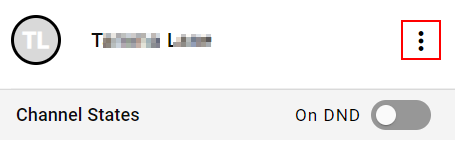
- A drop-down menu will appear, click Notifications
- A new window called “Notifications” will appear
- Here you can see the different notifications you can turn on or off
- Before an agent turns any of these notifications off, we recommend they check with their supervisor or manager to make sure that they may do this.
- Here you can see the different notifications you can turn on or off
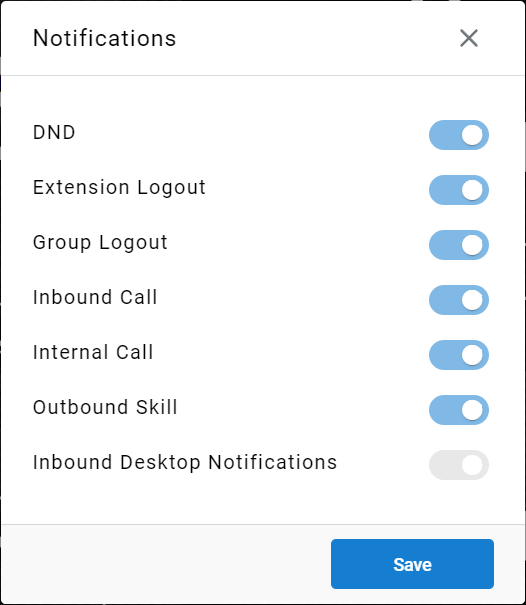
- Use the associated slider tools to toggle the desired notification(s) to the on or off position
- Click Save when done
Inbound Desktop Notifications
To ensure that Inbound Desktop Notifications work properly, a few more steps are necessary
-
Click the slider for Inbound Desktop Notifications and hit Save
-
A "Get notifications?" icon will appear in the top-left of your screen
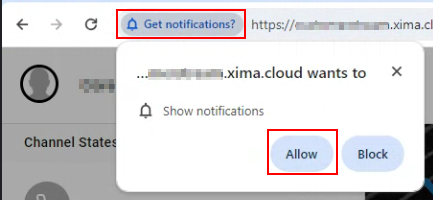
-
Select Allow
-
Within Windows OS, navigate to System > Notifications > Google Chrome (or your default browser)
-
Adjust the following settings:
-
Notifications = On
-
"Show notification banners" and "Show notifications in notification center" are selected
-
"Play a sound when a notification arrives" = On
-
"Priority of notifications in notifications center" = Normal
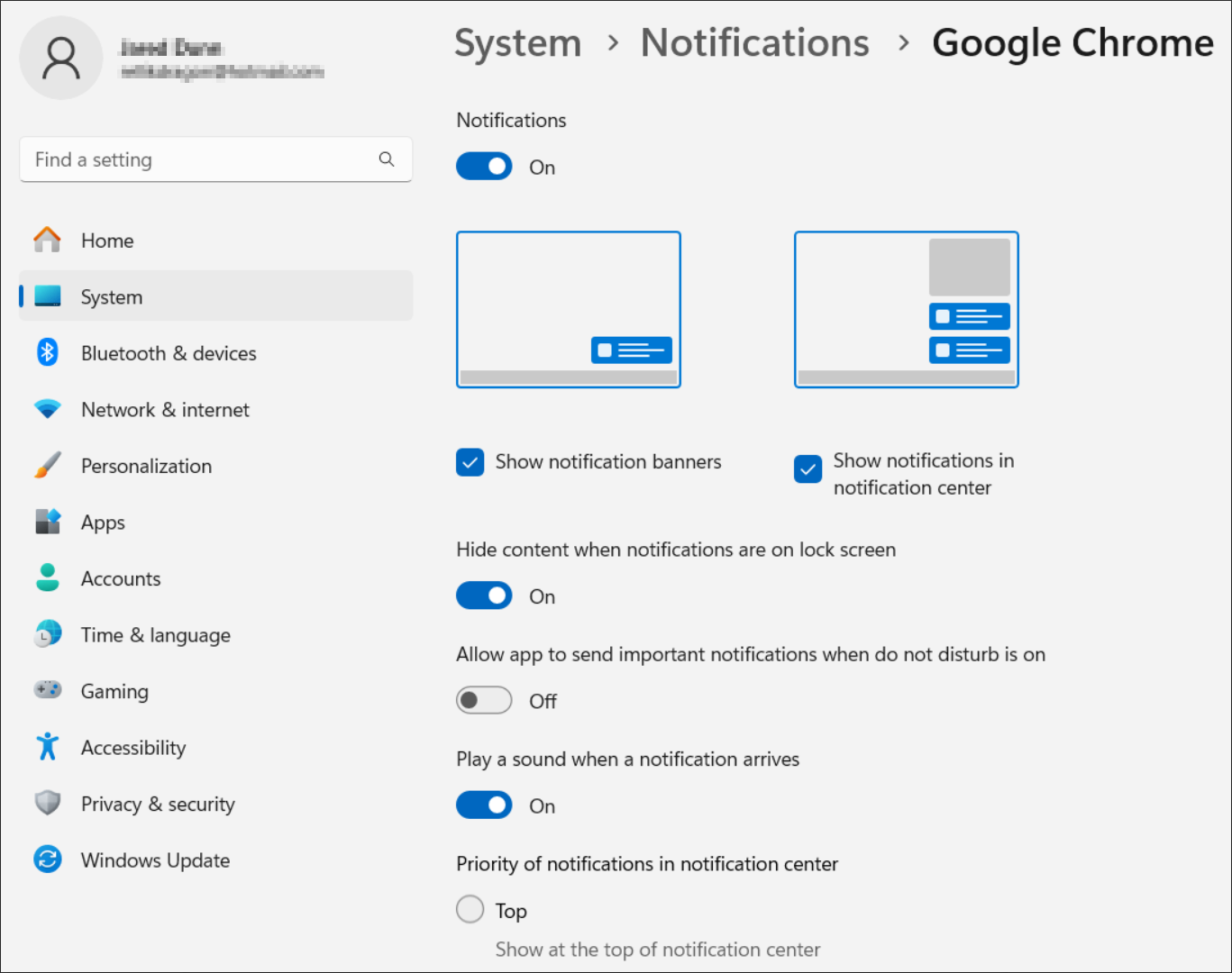
-
Updated about 2 months ago
