Reset User Account Password
This article demonstrates how to reset a user account password.
Article #: 19
How To: reset a user account password
Similar questions: reset a user account password, change a user account password, reset a supervisor’s user account password, change a supervisor’s user account password
Purpose: reset a user account password
Note: This is not how to reset an agent's password. If you need to reset an agent password, review this article.
Steps
Before beginning please note that if a supervisor was set up with the proper email address, they can reset their own password.
- At the Xima CCaaS login screen, after having entered an incorrect password, click Forgot Your Password? below the Password field.
- A new window called “Reset Password” will appear
- Type in your email address and click Reset Password.
- This should send an email, but if this email is not received, a supervisor may need to reset the password for you
Manual Reset Steps
If you or someone at your organization has an Administrator level login that is still valid and you're attempting to trigger a manual reset email for an affected user, follow the steps below.
-
When logged into Xima CCaaS with an Administrator level account, go to User Management > User Accounts
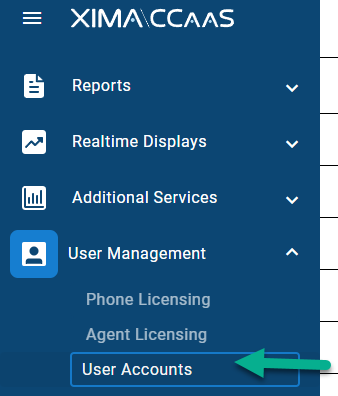
-
Find the affected user from the list of configured users and select the "..." ellipsis icon at the right.
-
Select "Reset Password"
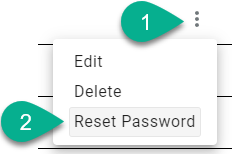
-
A new email will be sent to the user's email address, allowing them to update their password and reconnect.
Updated about 2 months ago
