WebRTC Conferencing
If you’re using our Contact Center embedded WebRTC phone, you now have the option to conference external parties into a conversation with other agents who are part of your Contact Center.
How To Conference A WebRTC Call
-
After answering the call, there is now an option under the “transfer” button that now includes “conference”
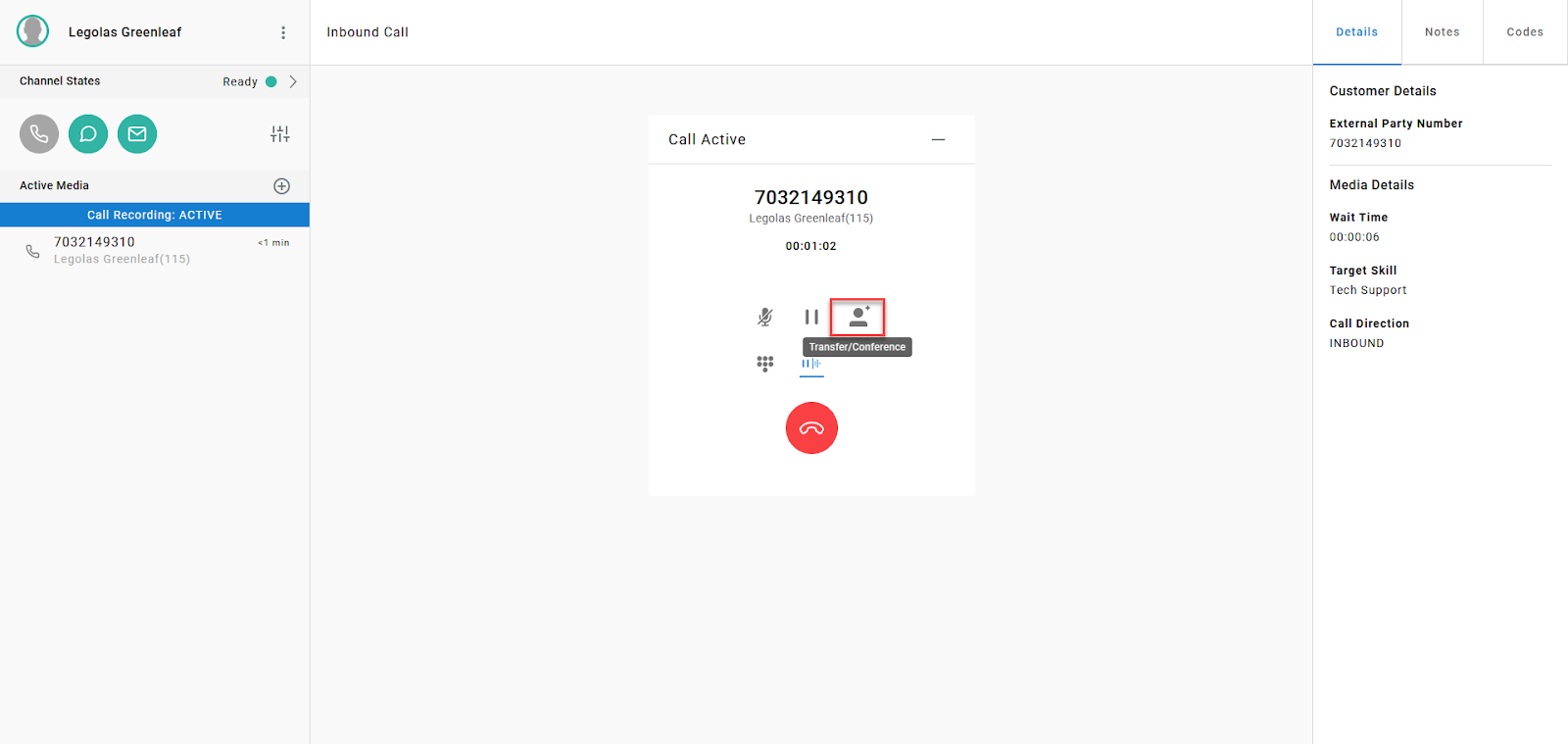
-
After clicking “Transfer/Conference"
-
Select the user (or dial-able number) in question that you wish to conference into the conversation
- If on RingCentral or Netsapiens, you’ll have a full directory pull of those phone system users you can pick from in addition to any WebRTC users that have been created
- If they are grayed out, they are unavailable. If highlighted in black, they are available to initiate into the conference.
-
If you would like to Conference in a User, select Conference here

-
To conference in an External Number, click Conference here
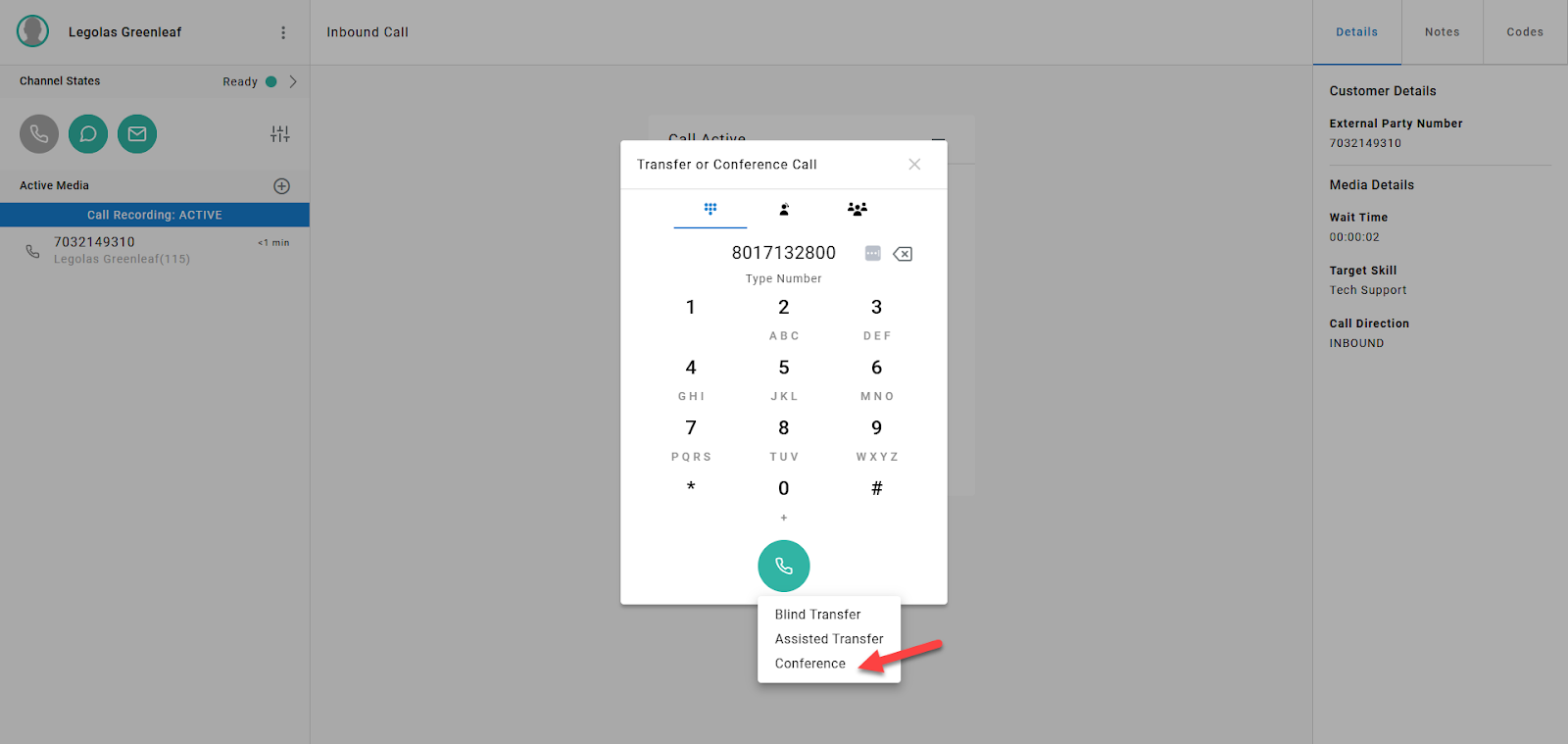
- NOTE: Though you can conference in phone system users, these users can NOT initiate the conference via the Contact Center agent client interface
- The initiating user must be using the native Contact Center (WebRTC) device
-
Once clicking “Conference”, it will initiate another line appearance and reach out to the other party you’ve selected
-
During which time, you can “Cancel” the conference and go back to the original party, or, once the other party answers the internal leg of the call, you can click “Add to Call”, which will pull them into the conference session
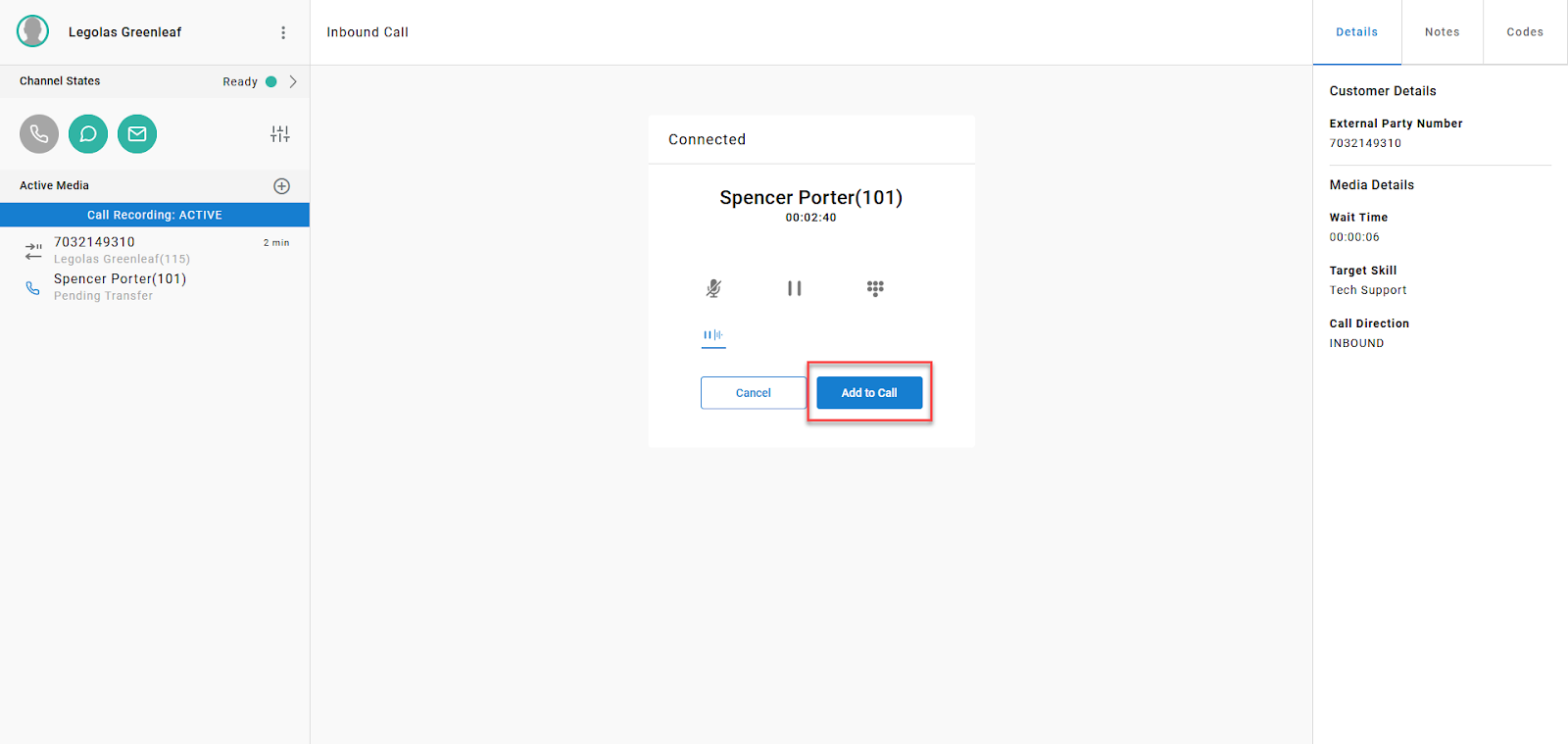
-
The Contact Center Agent Client keeps track of all of the parties on the conference. You’ll note that it lists the number of parties, and who those parties are within the interface
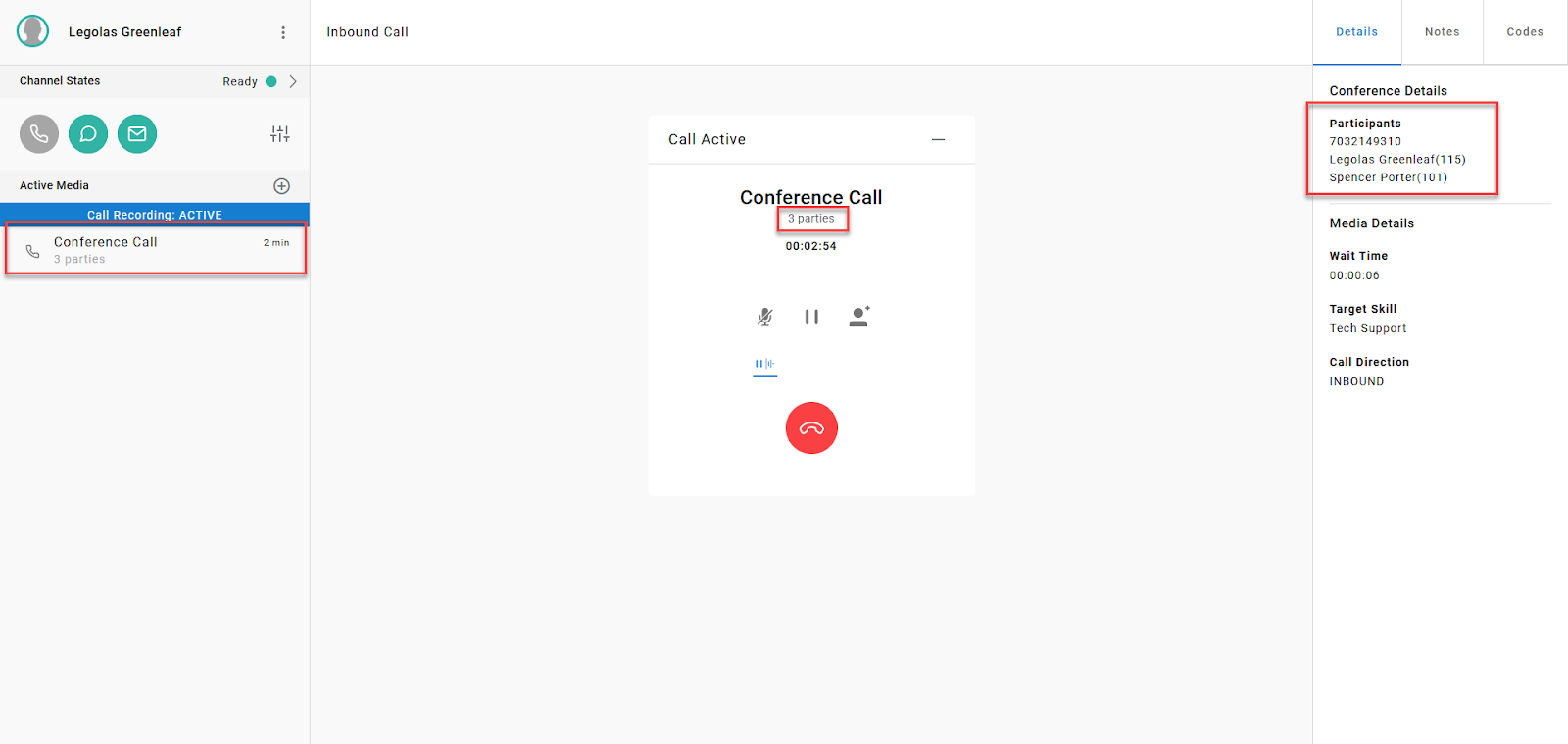
- NOTE: The conference feature has a limit to 5 parties collectively. If you try to exceed that number, it won’t let you
-
Just like any feature in Xima, we have the addition of Cradle to Grave logging allowing one to report on the “conference” event
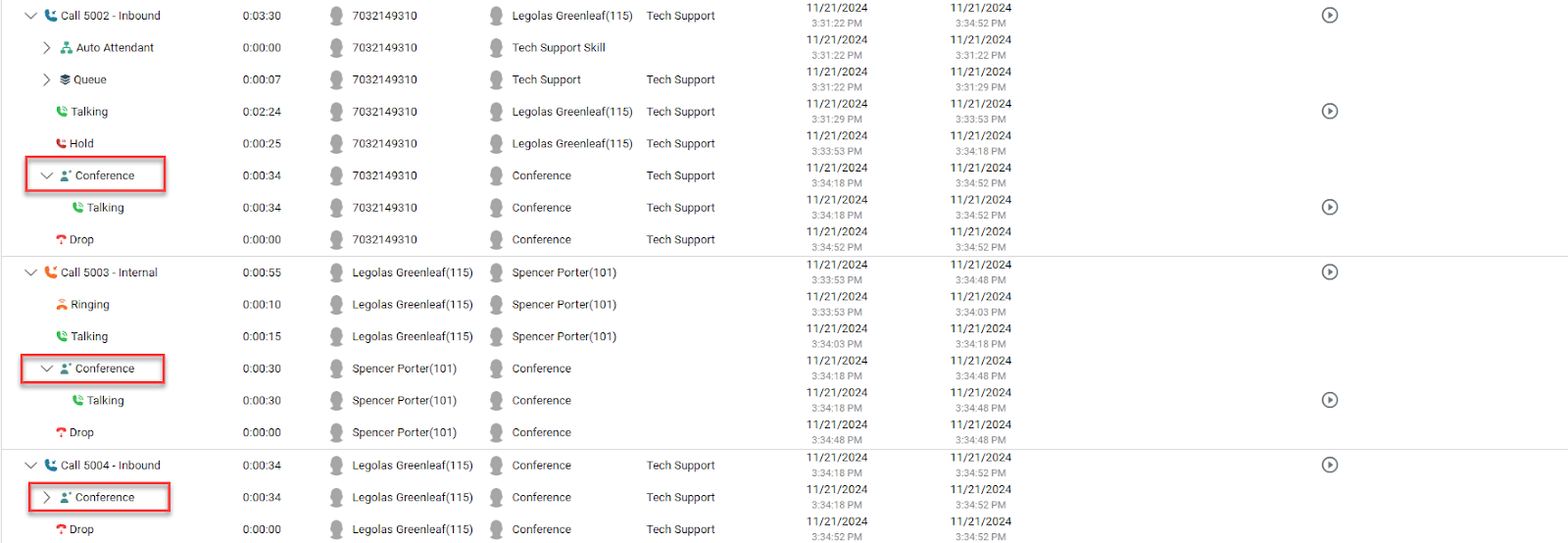
Updated about 2 months ago
