Adding Account Codes in Bulk
This article demonstrates how to add account codes in bulk in HTML.
How To: Add account codes in bulk
Similar questions: Add account codes in bulk, add multiple account codes, add several account codes at once, mass add account codes
Purpose: To learn how to add account codes in bulk
Steps
To add account codes in bulk, follow these steps.
-
Open NotePad. This is on your Windows PC
-
Type in all the account codes you would like to add to the text document. Make sure that each account code has its own separate line within the text document
- NOTE: Typically you will not be typing this information in by hand. More than likely, you’ll be coming from another site or phone system and want to utilize their account codes within Xima CCaaS. Copy and paste those account codes into a text document, and make sure each account code has its own separate line, and then click Save
-
Now log into CCaaS with administrator credentials and select (1) User Management > (2) Account Codes\
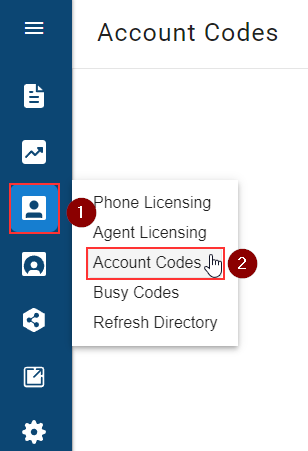
-
In the bottom left-hand side of the HTML Account Codes window, select Bulk Upload\
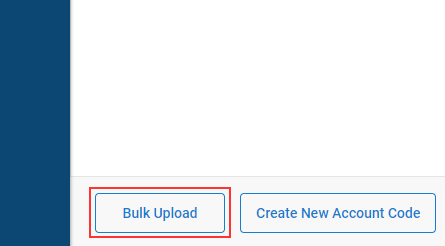
-
Select the text document you saved and click Open
This will add all of the account codes that you typed into the text file.
Updated about 2 months ago
