Create a RingCentral/ACO Forwarding Rule for Failover
This article demonstrates how to use the best practices for creating a failover rule within the RingCentral/ACO interface
How To: create a failover/forwarding rule
Similar questions: using RingCentral/ACO custom rules, tips for failing over, best practices for outages, best practices, and settings for RingCentral/ACO routing, fallback best practices
Purpose: Demonstrate how to use RingCentral/ACO Custom Rules to failover in the event of an outage
Steps
Create a new custom rule to forward calls
- Log into your Admin Portal instance of RingCentral/ACO
- Navigate to Phone System > Groups > Call Queues
- Create a primary Call Queue or utilize an already existing Call Queue with the appropriate RingCentral/ACO users assigned to that group
- Create your secondary Xima CCaaS Call Queue that will route your calls to the Xima load-balancing handset
- Within the primary RingCentral/ACO Call Queue, open the "Call Handling & Members" menu
- Open the "Custom rules" tab and click the "+ Add Rule" button
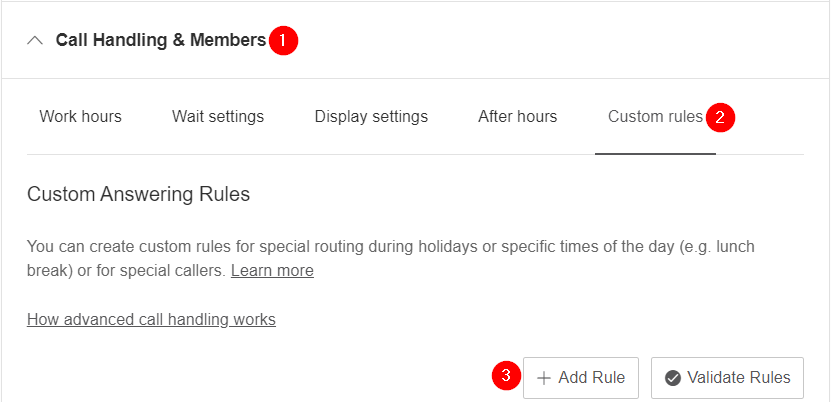
- Select the "Date and/or Time" condition and "Weekly Schedule"
- Select the slider on any day of the week, and check the "24 hours" box
- Time of day routing should be handled by the DID or IVR, not this custom rule
- Change the "Apply to" dropdown menu to "Every day", then click "Next"\
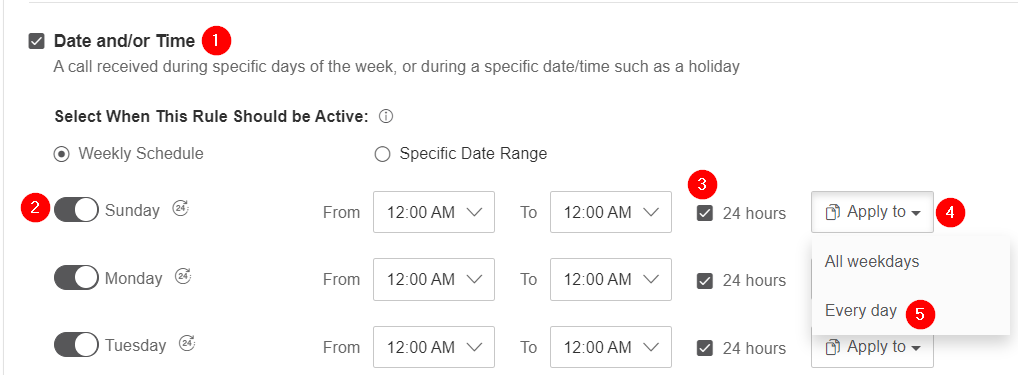
- Select the "Forward to extension" option, and click "Select extension"\
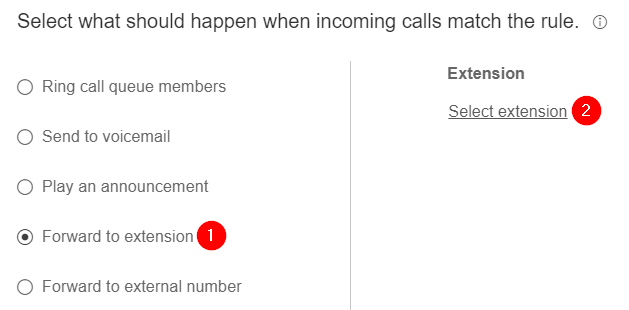
- From the next menu, find the extension for the Xima CCaaS Call Queue and select it
- Click Next, on the new menu give your new rule a name, and then Save
- NOTE: By saving, the rule will automatically activate, routing calls to the secondary queue
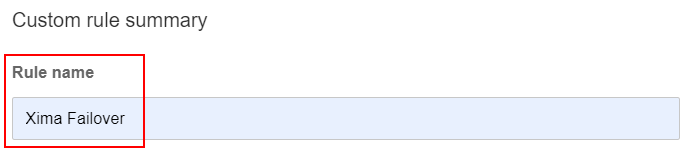
- NOTE: By saving, the rule will automatically activate, routing calls to the secondary queue
Utilizing the failover
-
Log into your Admin Portal instance of RingCentral/ACO
-
Within the primary RingCentral/ACO Call Queue, open the "Call Handling & Members" menu
-
Open the "Custom rules" tab and find your failover rule
-
Click the slider to de-activate the forwarding rule you created
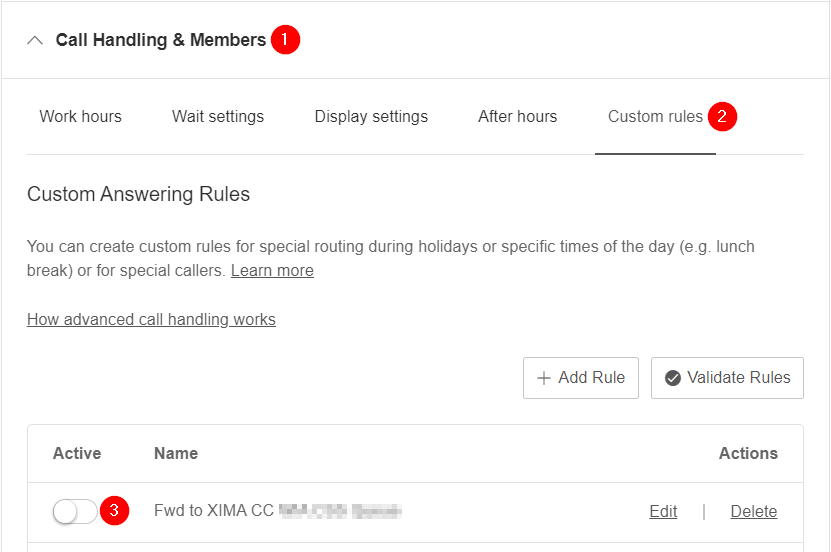
-
Calls will now route to this Call Queue instead of automatically forwarding to the secondary Xima CCaaS Call Queue
Updated about 2 months ago
Please bookmark this page for future reference during an outage
