SSO Single Sign-On
This article covers how to log into Xima CCaaS with SSO to make it easier for your agents to sign in. Once complete it will reach out to the platform side, and verify the email there and on Microsofts side matches, and if so, it will sign them in with ease using their known credentials.
Steps To Sign Into Chronicall Using SSO
-
Have a Chronicall Administrator log into the Administrator interface, and select Single Sign-On from the options shown below\
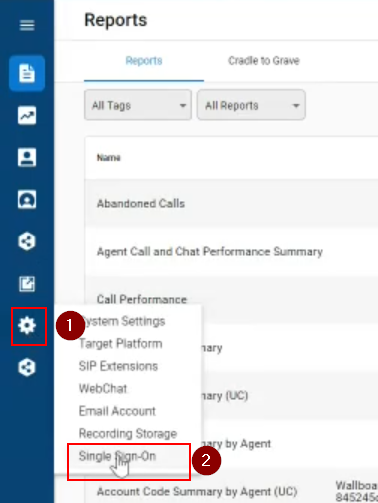 \
\
\ -
Select the platform you would like to connect to utilize SSO connections. In this instance, we are connecting to Microsoft to use SSO with Microsoft credentials\
\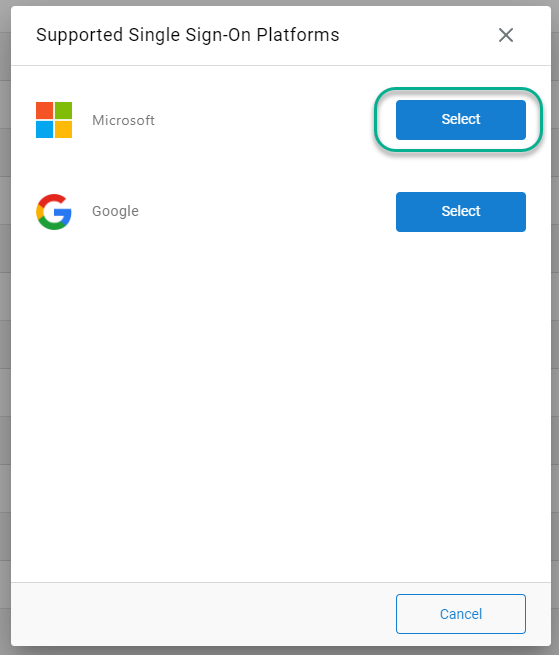
-
Use Microsoft's or Google's authentication to authorize SSO connections for that platform\
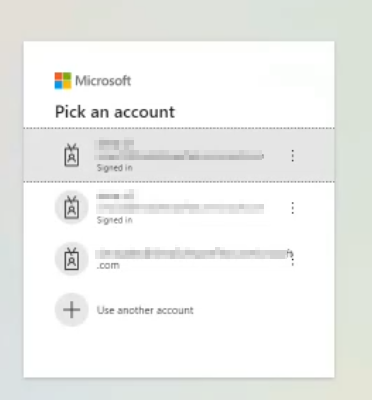 \
\
\ -
Check your email for an authorization email to allow access to your selected platform to pull all relevant user data, then select Consent on behalf of your organization, and then Accept\
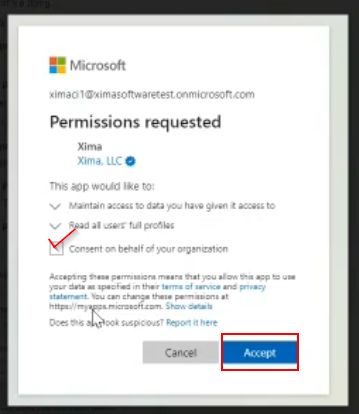 \
\
\ -
You should see that platform is now connected for SSO utilization inside Chronicall under Single Sign-On (Step 1), and as shown in this case, Microsoft\
\
\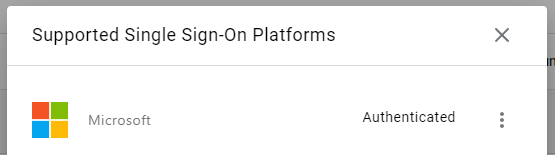
-
Now that we are authenticated, users associated with this domain can use their email associated with the platform to sign into CCaaS with ease
Updated 2 months ago
