Dialer - Dialing Based on Available Agents
If your goal is to only have the dialer trigger calls when agents are available, you'll need to follow these instructions as part of building out your dialer campaign.
Set the Dialing Method as Callcenter Dialer
When defining a voice campaign, on the dialer tab, you'll have the ability to set a "Dialing Method"
The applicable options are "Simple Dialer" and "Callcenter Dialer".
NOTE: There is also a "Power Dialer" option but it will not deliver your desired results.
Simple Dialer: Dialer calls will go out whether or not any agents are currently in a ready state
Callcenter Dialer: Only dials contacts when at least one agent is in a ready state.
Make sure to select "Callcenter Dialer"
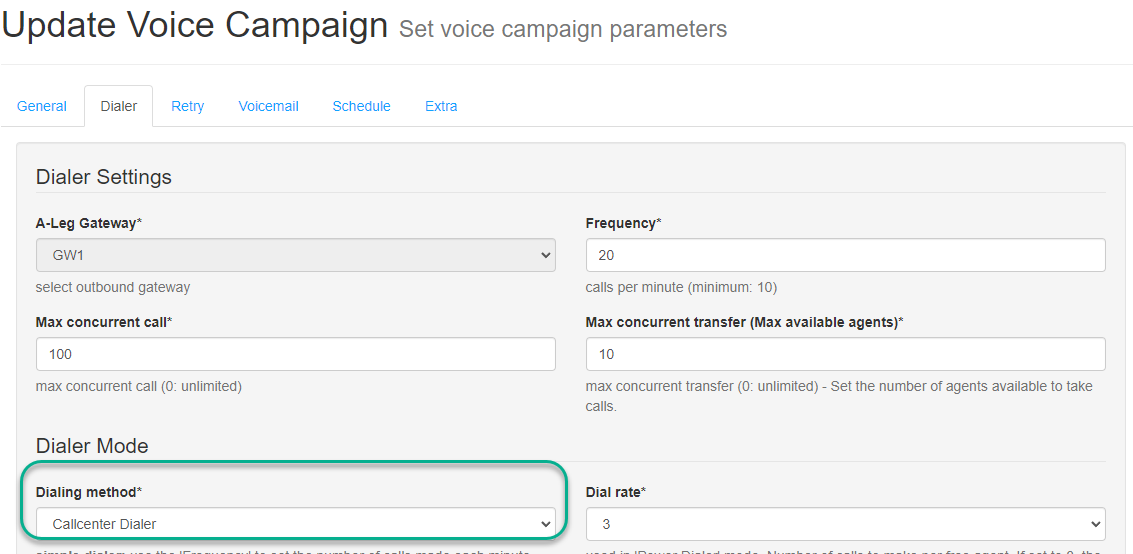
Set the Dial Rate
This setting does not apply for the "Simple Dialer" method. It does, however, apply to the "Callcenter Dialer" method
This determines how many outbound dialer calls will be triggered for each available agent.
If you have a high success rate of recipients accepting the calls and wanting to speak to an agent, keep this number low if not just "1". If multiple recipients accept the call and only one agent was available, some of those callers will need to queue until the next available agent.
If you have a lower success rate of recipients taking the calls and wanting to speak to an agent, you can increase this number so more contacts are reached and you increase the ability to keep your agents busy.
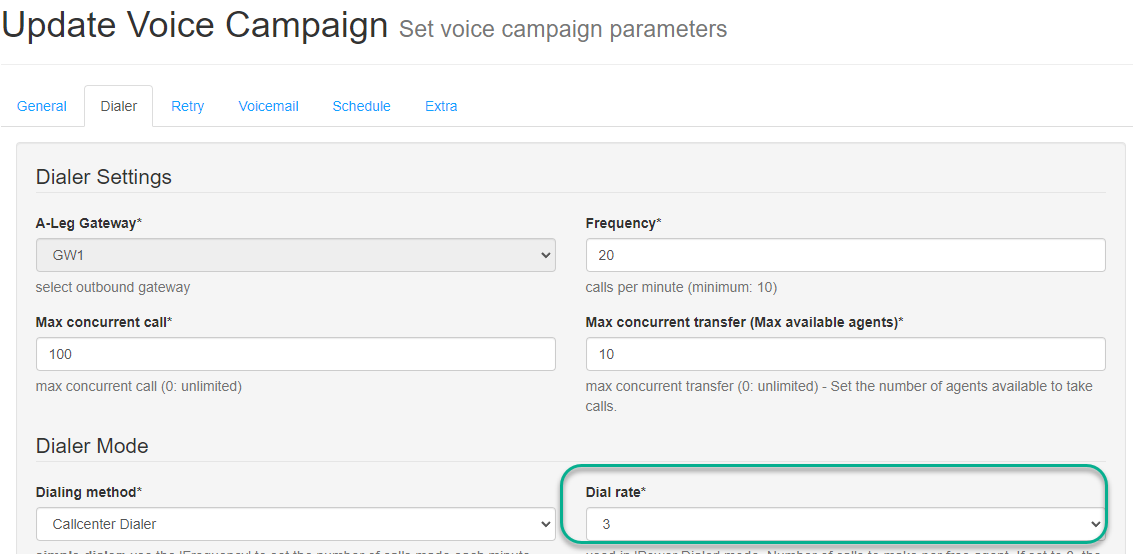
Configure the API Available Agent URL
This URL will report the number of available agents for a given Xima CCaaS skill. This section will outline how to define the correct destination. As an example, perhaps you want to see how many agents are available in a skill group known as "Sales".
The end goal is a URL like this:
https://acme-ns.xima.cloud/ready-agents/f76c3a84-ee36-48e6-8bc2-4be6303bbae5
The breakdown is
https:// <your CCaaS tenant> /ready-agents/ <unique skill ID>
Your CCaaS tenant is the url domain used for your company's Xima CCaaS. For example, if your company is "Acme", it might be acme-ns.xima.cloud
The unique skill ID needed is an UUID that has been assigned to the skill group you're referencing when checking for available agents. Using the example above, f76c3a84-ee36-48e6-8bc2-4be6303bbae5 could be the UUID for a dedicated Sales skill group. That URL would check for the number of available agents in the Sales skill group
Collecting the Skill Group UUID
If you do not have the skill group UUID, you may get a list of skill IDs using the Skill List API.
You may also work with Xima Support to obtain the ID if you're unable to obtain it with the API documented in the article above.
Testing the API Available Agent URL
The resulting URL that you've created with combining the tenant and the skill ID can be easily inserted into a browser to test the results. In the example below, we've entered the URL into a chrome browser and can see there is one agent available in the target skill:

Updated about 2 months ago
