Xima UCaaS - How to use the SNAPMobile webphone
This article specifically focuses on the SNAPMobile webphone for Windows
Requirements: Google Chrome for the WebPhone, or the installed client
Make a Call
-
Via Contact Page
-
Select the contact you want to call
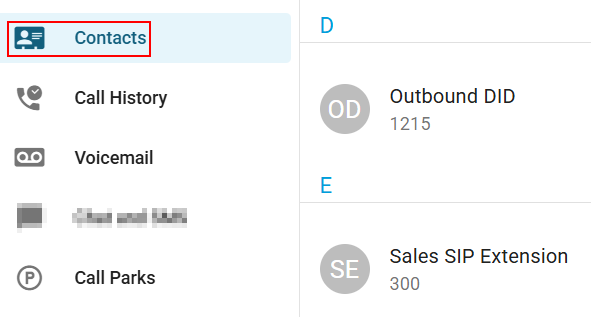
-
Press the phone icon to the right of the contact

-
-
Make a Call Via the Dialpad
-
Press the dial pad icon in the upper-left corner
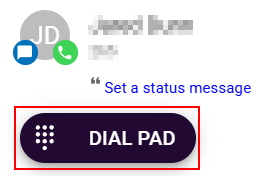
-
Dial the number or extension you wish to reach
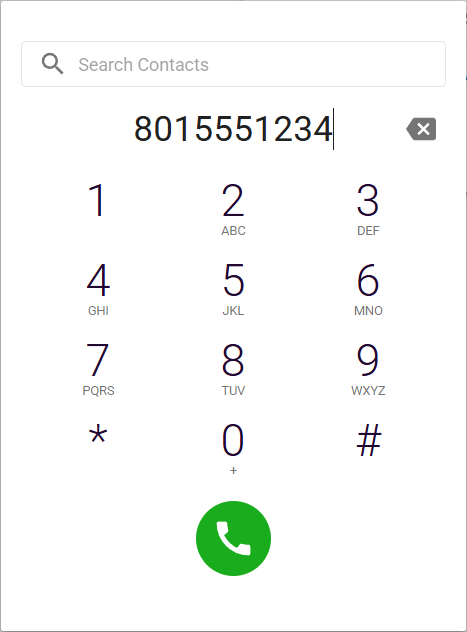
-
Press the phone icon at the bottom to start the call
-
In Call Options
Mute
-
Press the Mute button to silence your side of the call

Hold
-
Press the Hold button to place the caller on hold, which will play any hold music selected
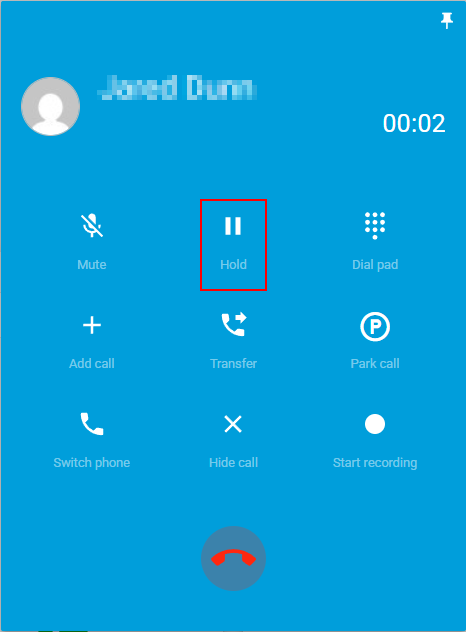
Transfer
-
Press Transfer from an active call
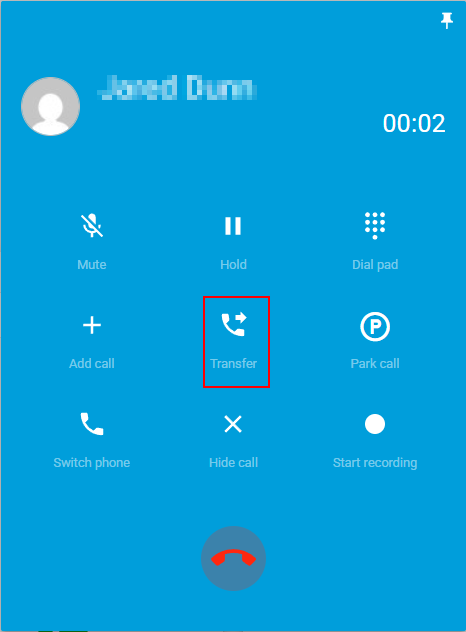
-
Select whether to transfer to a contact or dial a number
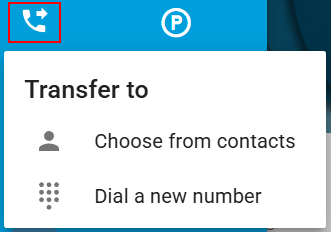
-
Dial or select the contact, then choose whether to use a blind or attended transfer
Check Your Voicemail
-
Tap the voicemail icon
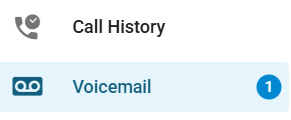
-
Here you will be able to view any voicemail messages that have been left for you
-
You can sort through them by new, saved, and trash.
-
To change the sorting, click the drop-down arrow next to Voicemail in the top right and select what you would like to sort by
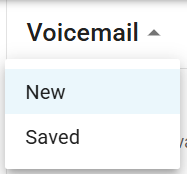
-
Tap on the voicemail to see the following options
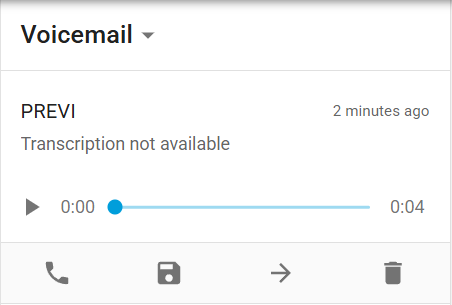
- Listen to the voicemail
- Call back the caller
- Save the voicemail
- Forward to voicemail to another extension
- View the voicemail and caller information
- Delete the voicemail
Updated 2 months ago
