8X8 Registration with Xima CCaaS
The setup of this platform will fall under the designation of “Generic”. Meaning it will register just like a phone or a “handset” via OpenSIP.
Once you have a tenant spun up, this is an example of what it may look like within the “Target Platform” section. (At the time of this article, these were the proxies and ports provided - Unsure on if there are multiple options or variances that exist in 8X8)
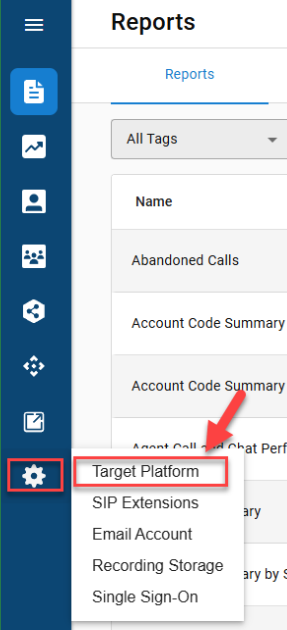
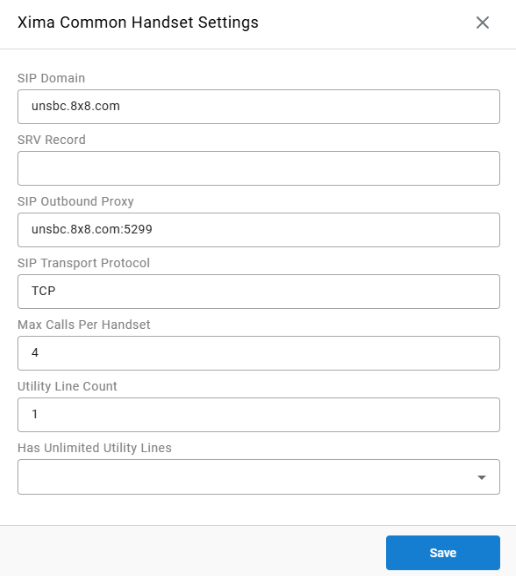
Note: This particular setup was done in a lab to test the proof of concept of 8x8 registration. This example only has 2 line appearances, however, the 8x8 X4 license can support up to 10 line appearances per extension. Because of how we integrate, the X4 would be the most ideal setup to load balance contact center calls on this platform.
Once you’ve set up the outbound proxies and ports, move on to the “SIP Extension” setting.
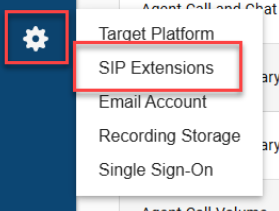
Upon entry to this setting, you’ll note a “+” button.
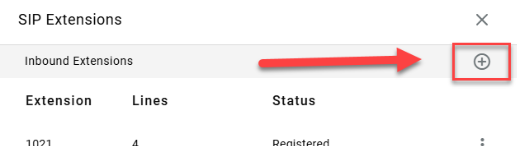
Click this button and start the entry of your SIP extension(s)
The below is a single registered extension. If you have multiple extensions, you will need to set each of them up one at a time.
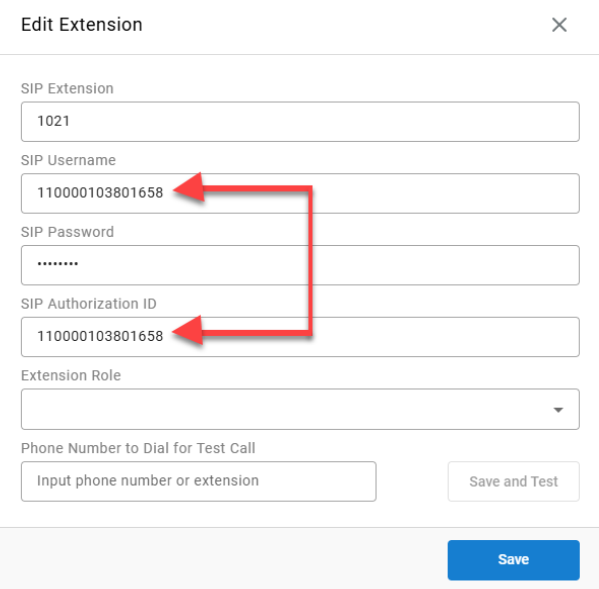
As highlighted, Xima’s “SIP Username” and “SIP Authorization ID” are the same. This is equivalent to the 8x8 “User” within the 8x8 platform.
Once successfully filled out click “save”.
Wait a few minutes and click “Refresh” and it should as “Registered” as it does in the example below.
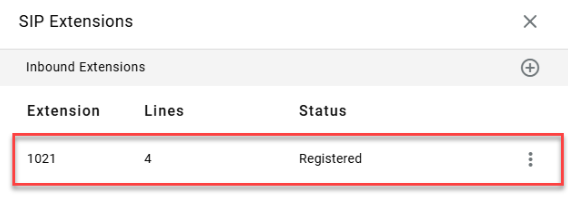
Again, you’ll need to do this process for each extension one at a time until you’ve created enough to handle your Contact Center queues.
Updated about 2 months ago
