Routing Calls by Dialed Number
All numbers that reach Xima CCaaS will reach the IVR set as primary first. This article helps you understand how to quickly change the call route when the caller came in from a specific phone number
Call Routing Configured Prior to Sept 2024If you have contact center routing that was configured prior to the release of the advanced IVR features, you may find a "Call Routing" menu where some call routes are configured. This menu will still be available while routes are defined within it but it will be best practice to move your routing rules into an IVR.
Please review this section to understand more.
The Primary IVR
These steps will take place in the primary IVR so you must first know how to define the primary IVR.
When a call is presented to Xima CCaaS (by reaching any SIP extension that is registered and managed by CCaaS), calls will be routed to whichever IVR is set as "Primary".
If there is only one IVR configured, it will automatically be set as the primary IVR
To set an IVR as the primary:
-
Open the IVR Call Flows menu.
-
Locate the desired IVR call flow in the list on the left and select it.
-
Click on the ellipsis (...) , in the top right hand corner of the profile.
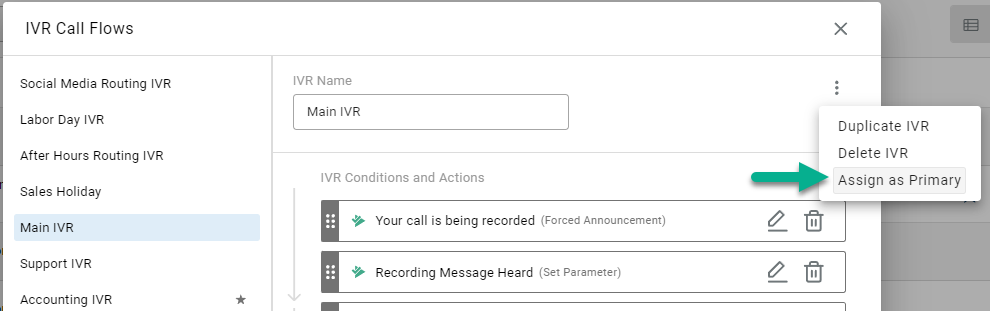
- The ellipsis is only available when the profile has been saved. You will not see the ellipsis while an profile is being built.
-
Select "Assign as Primary"
-
Save your changes
The Primary IVR will be highlighted in the list by adding a star to the right of the flow name:

Transferring Calls to Different Destinations Based on the Number Dialed
Again, all calls that are presented to Xima CCaaS will route to the IVR that is set as "Primary". However, if you'd like specific calls to quickly route to a dedicated IVR, a skill, or another destination, you may build a parameter condition in the Primary IVR to change the caller's experience.
The first thing you'll need to do is identify what part of a SIP Header is unique when calling in on a given number.
This can sometimes be done by DNIS but each UC is different and not all of them supply Xima with this information.
- NOTE: The number dialed does not always exist in a SIP Header or DNIS information.
To understand SIP headers options better, consider reviewing this article.
The unique value may likely be in the TO or FROM fields of the SIP Headers and may be as simple as the dialed number or as unusual as an extension domain or prefix added to the call in the UC.
Once you've identified the unique value, you'll add a Parameter Condition in the primary IVR. We'll provide an example below:
Here we have a phone number that was configured to always add a prefix of "support/" when going through a specific number:
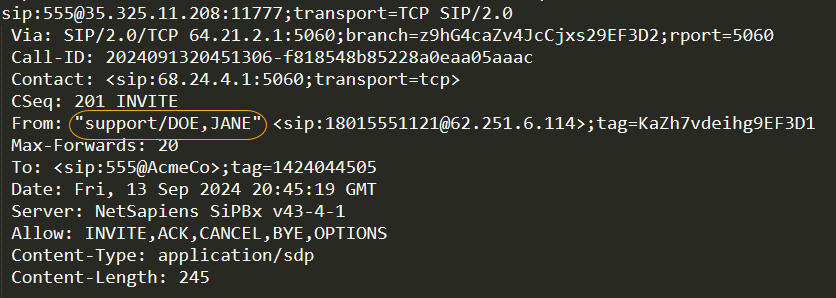
With this header example, we know we need to build a parameter condition like so:
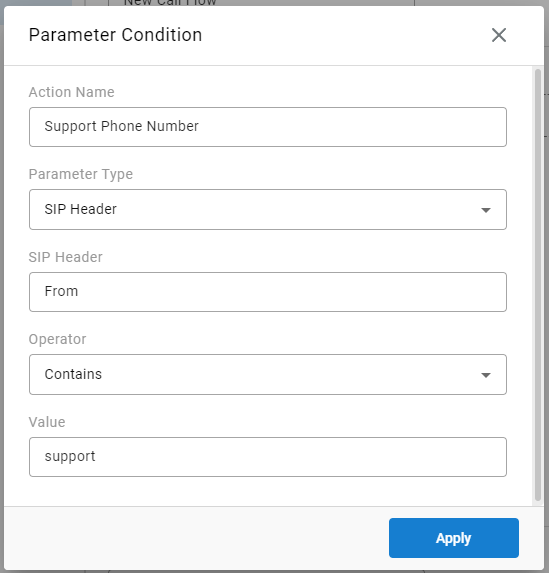
You can then add a sub-action with a transfer action for when this condition is met like so:
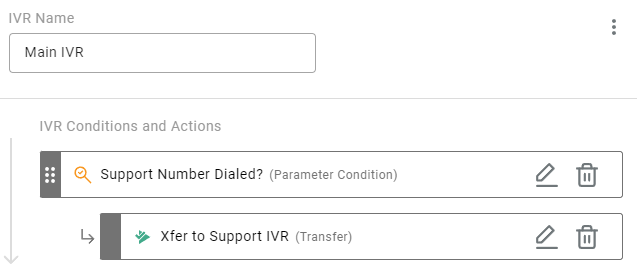
If this condition is met, the call will be transferred to the Support IVR.
If the condition is not met, we'll move onto the next step which may include additional parameter checks for other conditions identifying the calling number and unique destination.
What if I have "Call Routing" Rules Configured in Xima Prior to Sept 2024?
At this time you'll still find your routing rules IF configured in this legacy menu. If you do not see the menu, you did not have any rules configured here.
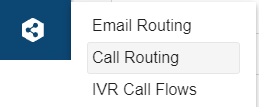
The rules may look something like this:
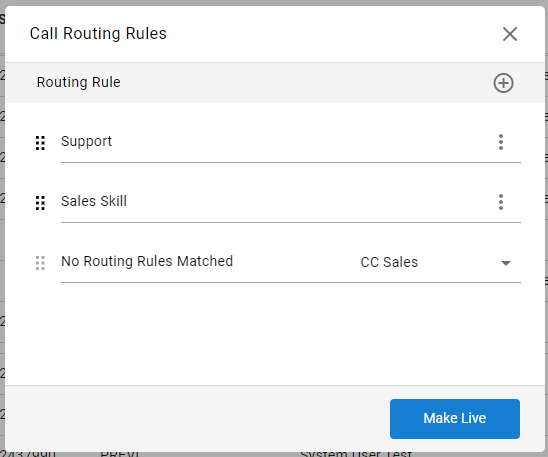
However, it is recommended that you move your routing rules to the Primary IVR for improved logging.
To accomplish this:
- Take note of each routing rule configuration by clicking on their corresponding ellipsis (...).
You may keep them open on a second screen instead while you configure them in an IVR. - Match the conditional checks for each using parameter conditions in the primary IVR as outlined in the above section.
- Once all rules have been properly duplicated in the primary IVR, delete the routing rules in this menu
- Modify the "No Routing Rules Matched" destination to "Primary IVR" which will now be available in the drop down list.
- Select "Make Live"
After these changes, you will no longer see the "Call Routing" menu in navigation.
Updated 2 months ago
