CCAC - WebRTC Internal Calls and Assisted Transfers
This article covers internal calls on WebRTC and Assisted Transfers for WebRTC in CCaaS
How To Make An Internal Call
-
Click the + sign, and then select New Call inside the Contact Center Agent Client\
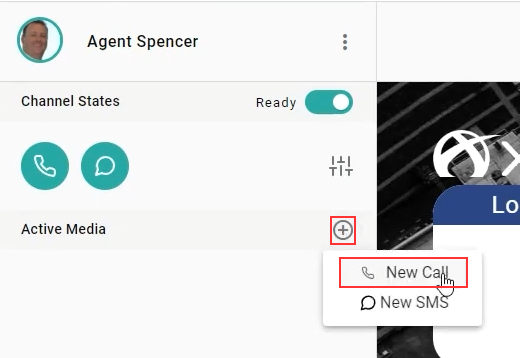
-
From here you can dial by number and input the number or extension you would like to dial manually\
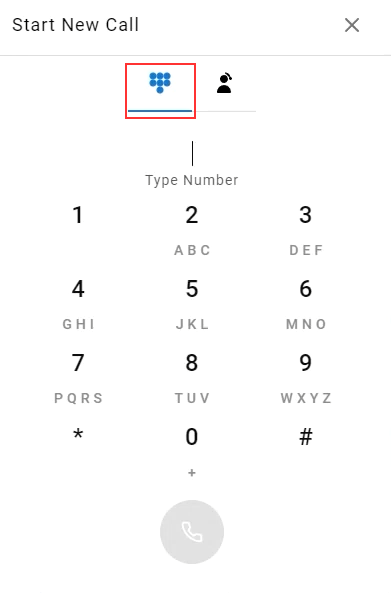
-
You can also use the agent icon to see what other WebRTC agents are available. Note: This will only show WebRTC agents\
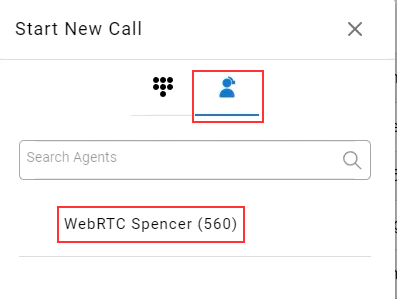
-
-
Click the Dial icon to place your internal call\
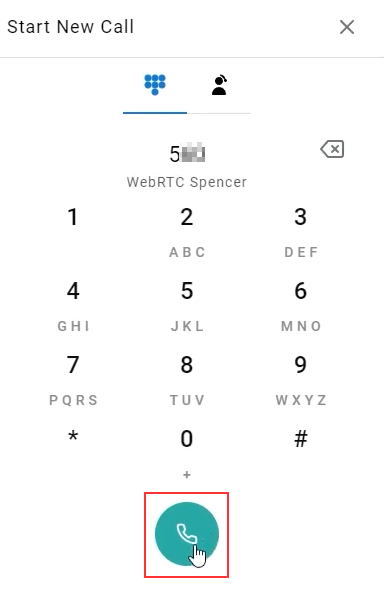
-
If you are calling another CCAC agent, they should see the incoming call as shown below\
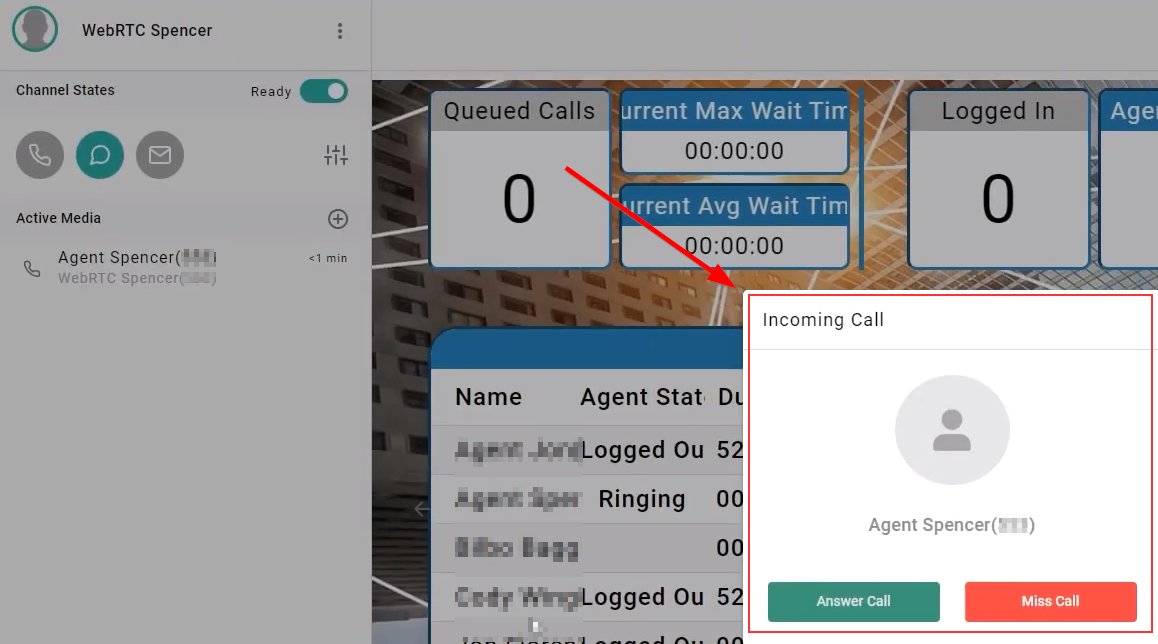
-
Once an agent answers an internal call via CCAC, they will see the following options
-
Mute
-
Hold
-
Transfer
-
End Call\
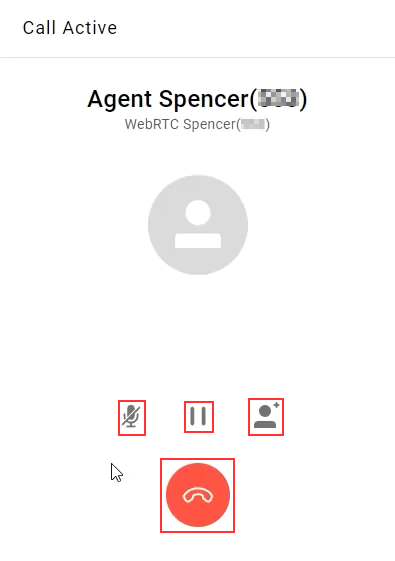
-
How To Place An Assisted Transfer
-
If you have already received a call in CCAC, you can do an assisted transfer by clicking the Agent icon\
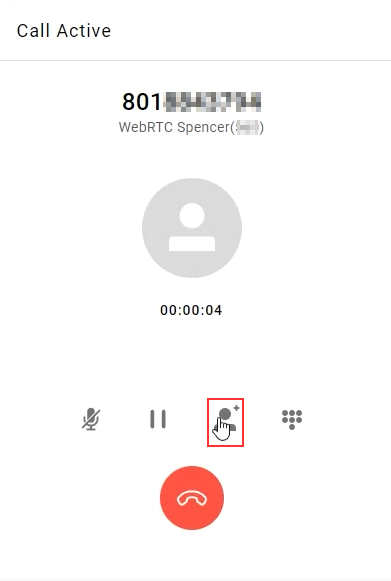
-
From here you can select one of the three following options\
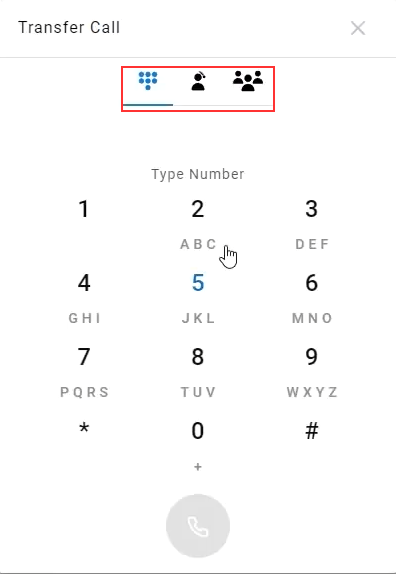
-
Type number - Internal or External
- NOTE: Since WebRTC exists outside of the integrated UC platform, any transfer from WebRTC is considered "outside of Contact Center", and as a result, logging will end at the transfer event
-
Transfer directly to a WebRTC agent that is ready via Blind or Assisted transfer\
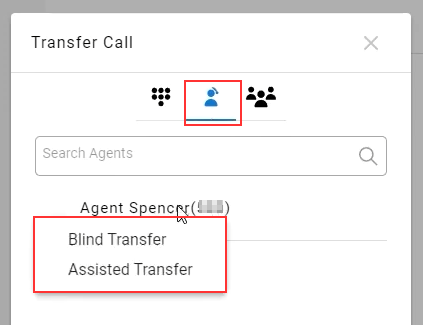
-
NOTE: The receiving agent will have the ability to Miss or Answer the call\
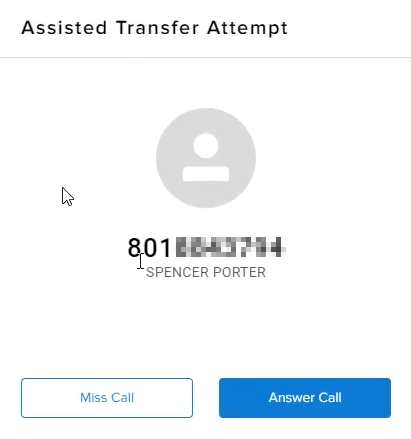
-
-
Transfer to a Skillgroup directly. You can do a blind or assisted transfer\
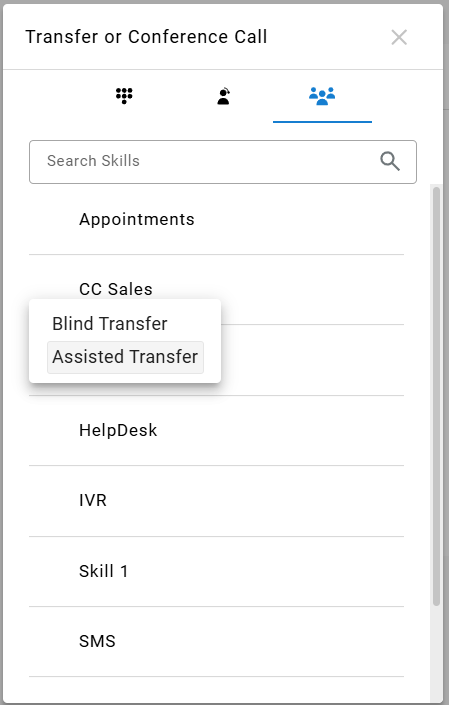
-
-
Once the other CCAC WebRTC agent answers the call, whether by way of a skill or directly to the agent themselves you can Cancel Transfer or Complete Transfer\
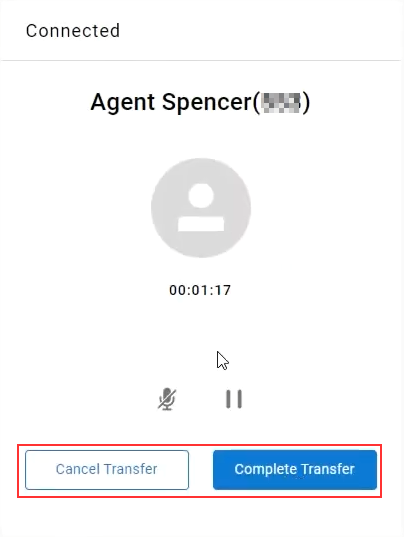
Cradle To Grave Example
Here you will see a call comes into the skill and is answered by the first agent. A transfer hold then took place, they talked internally, and then the transfer was completed. Then you see a talking event with the final party.
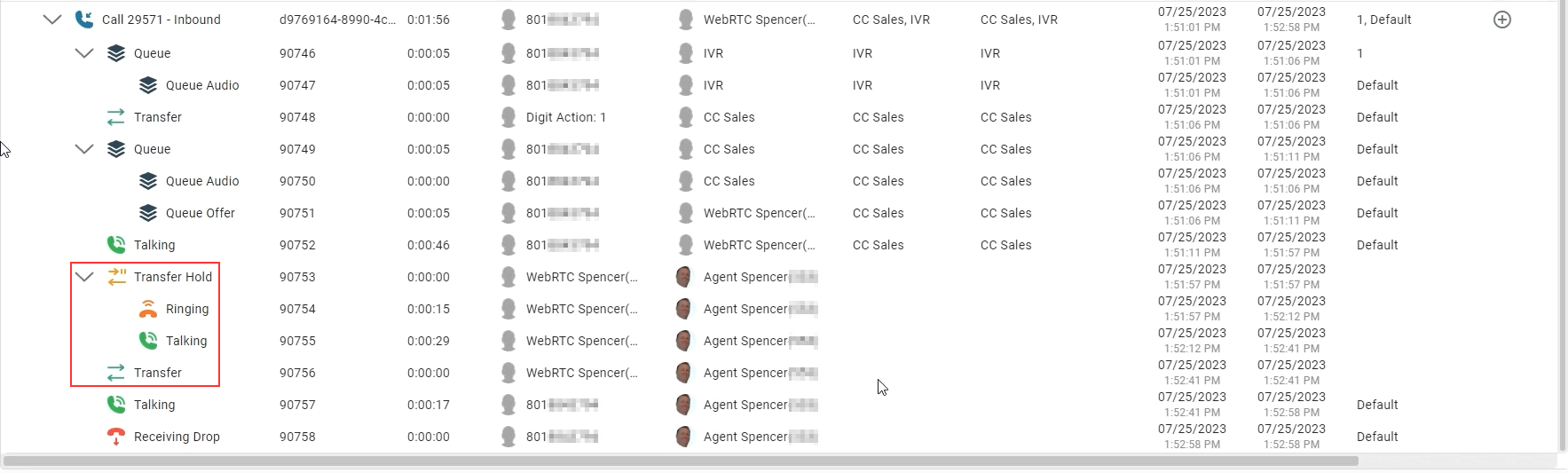
Updated 2 months ago
