Managing IVR Announcements
Greetings, menu directions, and verbal responses can be heard throughout an IVR and it's different actions and conditions. This article will help you understand how to add new or manage announcements for future selection when building an IVR.
Navigating to an announcement management menu
-
While building or adjusting an IVR flow, you'll find many actions and conditions offer announcements to be selected to enhance the experience. When selecting an announcement, you'll see a "Manage Announcements" hyperlink
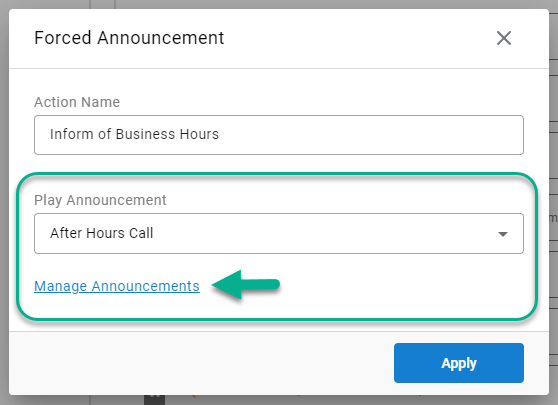
-
Select that hyperlink to see the following menu
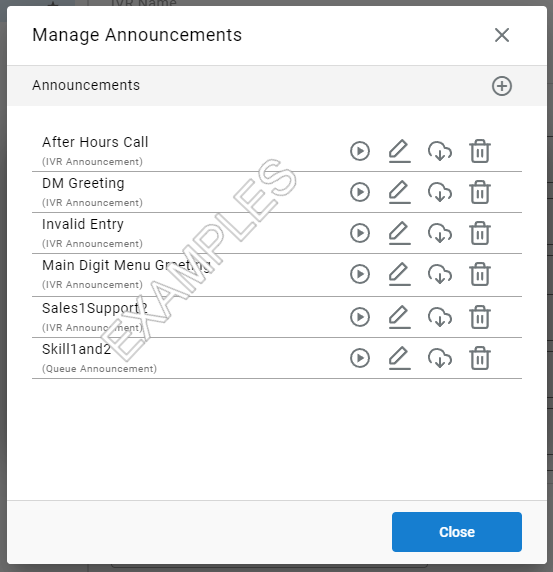
Adding a new announcement
-
Once in the Manage Announcements menu outlined above, select the "+" option in the top right to add a new announcement
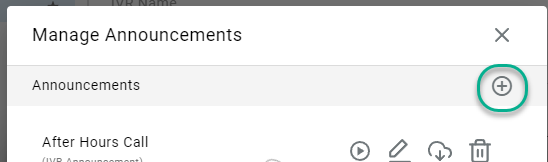
-
Give the new announcement a name
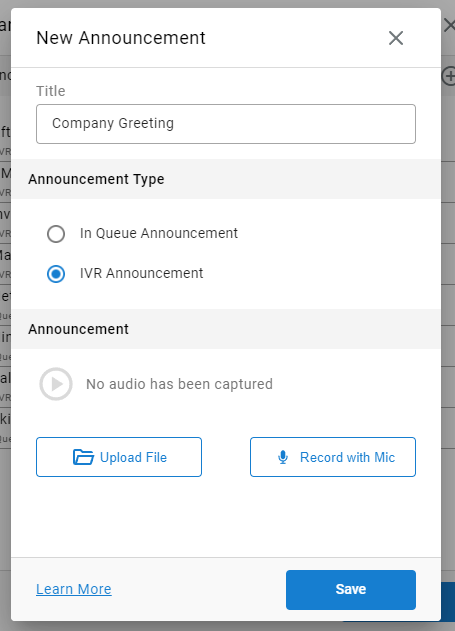
-
Select "IVR Announcement"
- If you select "Queue Announcement" instead, the file will be available for selection in the skill queue management UI. Any announcement marked as "IVR Announcement" will be available for selection throughout IVR flows, actions, and conditions.
-
Add your announcement by selecting to upload it from a file or by recording it with your microphone in the browser.
-
Uploading a File
- When you select upload file, your PC directory will load and you may select the audio file to be used.
-
Record with Mic
-
If you select "Record with Mic" you'll see the following menu:
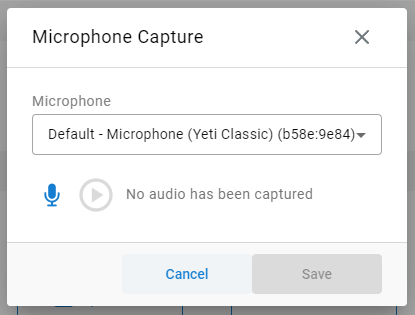
-
Ensure the proper microphone is selected from the list and then select the microphone icon to start recording

-
Select the stop icon when finished recording
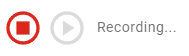
-
You may now preview the recording if you'd like before saving.
-
-
-
Once you've added your announcement, be sure to save your changes
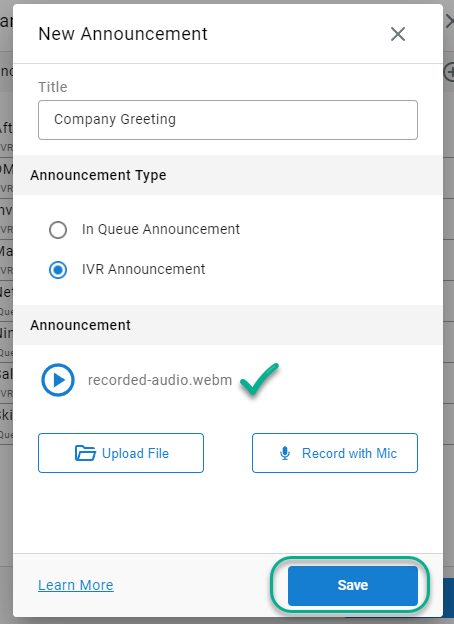
Managing the Announcements
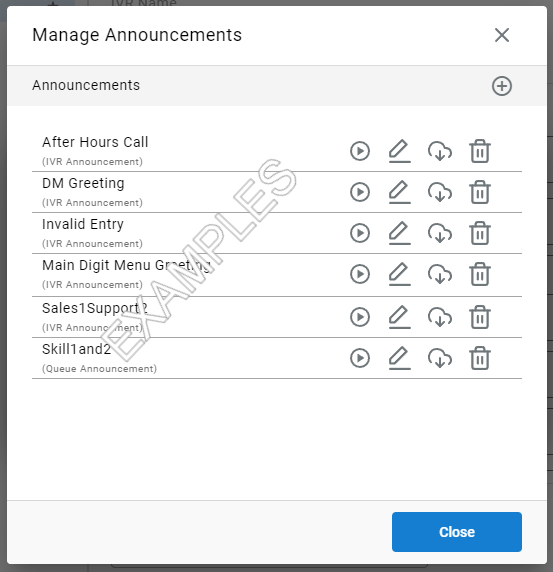
While in the announcement management menu (pictured above), you may:
-
Preview the announcement by clicking on the play button
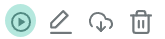
-
Edit the announcement by clicking the edit button
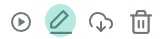
- Could be used to replace the announcement while using the same name.
This is powerful as you will not need to re-add the announcement to any flows where it already exists. - This can also be used if you need to change the announcement type (queue vs IVR)
- NOTE: you will not be able to rename the announcement
- Could be used to replace the announcement while using the same name.
-
Download the announcement (an .ogg file) by selecting the download button
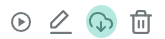
-
Delete the announcement by selecting the trash button
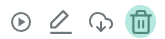
Selecting IVR announcements
Once you've followed the steps above and saved your changes, your new announcement will be visible in any announcement dropdown menu inside of the IVR configuration steps.
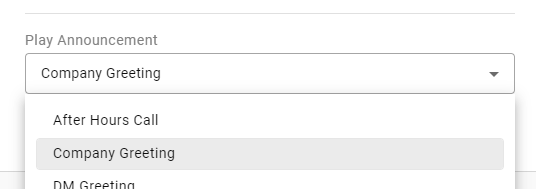
Updated 2 months ago
