Preparing Quality Management and Speech Analytics in Xima CCaaS
Before Xima Quality Management or Speech Analytics will work within their individual services, you must first ensure a few items are in place within Xima CCaaS
License Purchase RequiredYou must own a minimum of one Xima Quality Management (or higher) licenses to configure and access this service.
Configure the link for each service's portal in Xima CCaaS
- Ensure the service link are configured in Additional Settings ► Link Configuration
See more details here
Verify / Configure the API Service User
-
In the installed Desktop Client (java), log in as an administrator and navigate to *User Management ► User Accounts
-
Set User to "New User"
-
Set the Name as "Encore"
-
Select the radio button for "Service User"
-
Save
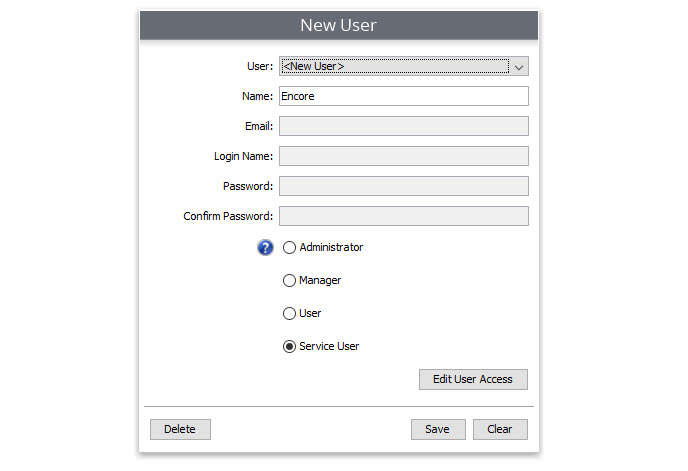
Collect the Authorization Key for your newly created Service User
-
In the installed Desktop Client (java), navigate to API Enablement ► Service Users
-
Select your new service user, "Encore", and select Edit
-
Highlight the entire Authentication Key (including the = at the end) and save it for a future step. You may select "Cancel" to exit these menus.

Import the necessary report
-
There is a specific report we use for integration with Xima Quality Management and Speech Analytics. You must download the Recorded Call Details for Encore WFO report.
-
Next import the report to Xima CCaaS. To learn how to import a report, review this article.
Verify / Prepare the Historical Reports API in Xima CCaaS
-
In the installed Desktop Client (java), navigate to API Enablement ► Historical Data Access
-
Select Add
-
In the Report Template field, select the report imported in steps 10-11 "Recorded Call Details for Encore WFO"
-
For Service Account, select Encore (which was built in steps 2-6)
-
Note the provided Report ID for a future step. Yours will be unique and not match the picture below.
-
Press "OK" to save, then press "OK" again to save all changes.
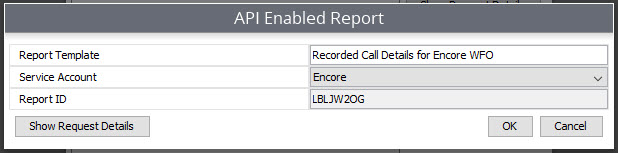
Share the Authentication Key and Report ID
- The following details will need to be shared with the DVS deployment team to setup the data connection in their portal:
- Xima CCaaS service URL (the address used to access Xima CCaaS)
- The Authentication Key for "Encore" which was collected in steps 7-9
- The Report ID collected in steps 12-16
Updated about 2 months ago
