Realtime Widgets
This article address the various options available when selecting widgets while creating a Realtime Wallboard in Xima CCaaS.
Active Calls
The Active Calls widget displays calls that are currently taking place that involve the selected Agents, for their assigned and/or selected skills. This provides a Realtime view into who is currently involved with a call.
Agent Box
The Agent Box Widget is a simple widget that displays the Realtime Agent's current activity, as well as the Skill(s) that they belong to, and are currently logged into
Chart
Using the Chart widget provides the ability to create a visual comparison between multiple Realtime values. Select as many values to compare as desired and this widget will provide a Realtime visual comparison of the values as they take place in the following formats:
Area Chart
Bar Chart
Horizontal Bar
Horizontal Stacked Bar
Line Chart
Stacked Area
Stacked Bar
Additionally, this widget provides the ability to monitor Realtime for four different categories:
Agent - Provides a comparison of Realtime events for the selected Realtime licensed agents.
Account Code - Provides a comparison of Realtime events associated with the selected Account Codes.
Call Direction - Provides a comparison of Realtime events for the selected call direction(s). (Inbound, Outbound, Internal.)
Skill - Provides a comparison of Realtime events involving the selected Skills.
Gauge
The Gauge widget is similar to the Title Value widget. This widget will display the title of the value, then the total of the value. As the count or duration of the selected value goes up, the gauge begins to move up. As it goes down, the gauge goes down.
Group Box
The Group Box Widget is a simple widget that displays, above anything else, the Queue totals for the selected skill. This widget will display four totals:
Skill Login Count - Displays the number of agents currently logged into the selected skill
Calls in Queue - This total displays the total number of calls that are currently in the skill queue.
Max Duration - This total displays the max amount of time that the longest call in queue has been in the queue.
Average Duration - This total displays the combined average duration of all the calls currently in queue.
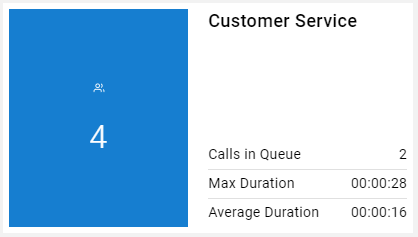
Image
The Image widget provides the ability to add an image to a Realtime wallboard. Typically, this is used to add the company logo to the wallboard.
Leaderboard
The Leaderboard widget is one of the most popular. Using the Leaderboard widget provides the ability to create a visual comparison between multiple Realtime values as well as display who/what is the leader for the specified focus column. This widget will actively move the leaders as the agents/skills are involved with calls throughout the day.
During configuration of the widget, you may choose how you would like the widget sorted. By default it will be sorted ascending alphabetically by agent name.
This widget provides the ability to monitor Realtime values for four different categories:
- Agent - Provides a comparison of Realtime events for the selected Realtime licensed agents.
- Account Code - Provides a comparison of Realtime events associated with the selected Account Codes.
- Call Direction - Provides a comparison of Realtime events for the selected call direction(s).
- Skill - Provides a comparison of Realtime events involving the selected Skills.
Line
The Line Widget is primarily decorative. It provides some style and design to an otherwise blank wallboard. You can select the line widget, then, for example, you can place "decorated" Title Value widgets in a specific layout, again, simply to add some design to the wallboard.
Marquee
The Marquee Widget is similar to the Text Widget with one major difference. As displayed above, once you add the desired values, the marquee widget will scroll the selected values across the screen. The benefit of using the marquee widget is the ability to display one value, or multiple values at once (as displayed in the image above) and then have them scroll to display the desired values with a little more style. It can also save space on the screen as it scrolls the values rather than displaying them all at once. It is typically configured to show group totals for the selected Realtime values.
Pie Chart
Using the Pie Chart widget provides the ability to create a visual comparison of a Realtime value for one of the following categories:
- Agent - Provides a comparison of Realtime events for the selected Agents.
- Account Code - Provides a comparison of Realtime events associated with the selected Account Codes.
- Call Direction - Provides a comparison of Realtime events for the selected call direction(s). (Inbound, Outbound, Internal.)
- Skill - Provides a comparison of Realtime events involving the selected skills.
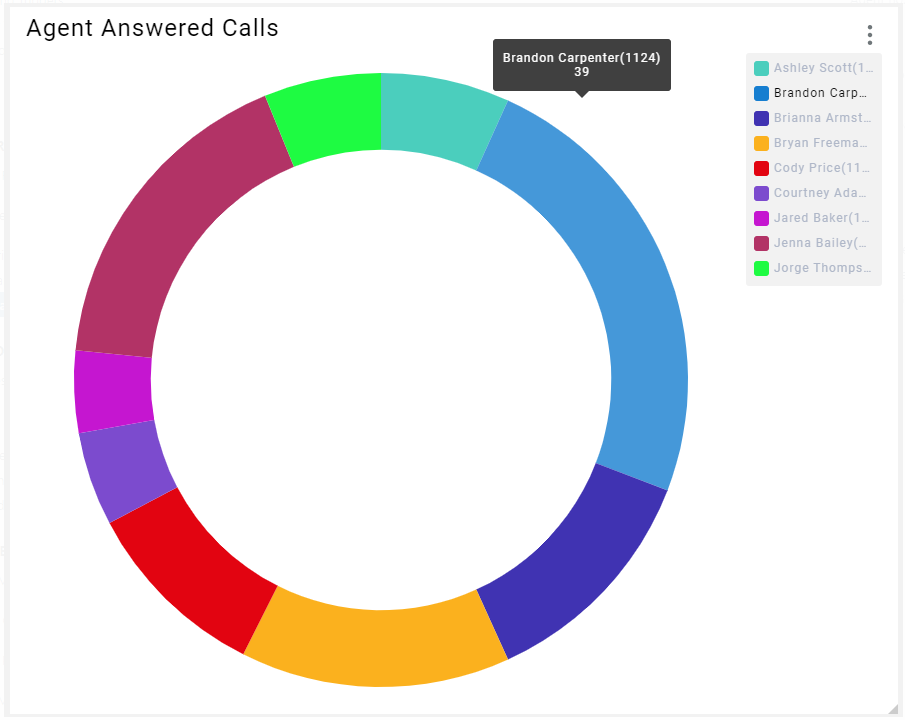
Text
The Text Widget is simple in design, and simply shows the text of the value(s) and the total(s) associated with the selected agents/skills. The benefit of using the Text Widget is the ability to display one value, or multiple values at once (as displayed in the image above). It is typically configured to show skill totals for the selected Realtime values.
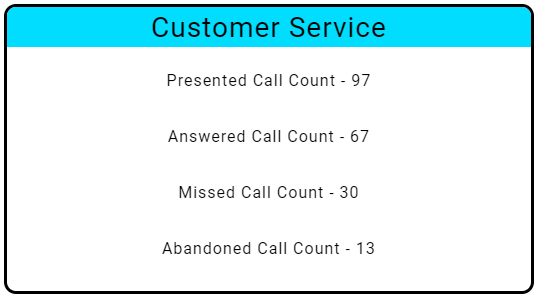
Title Value
The Title Value widget is one of the most popular widgets due to it's simple configuration. This widget displays the title of the value, then the count or duration of the selected value. It is typically configured to show skill totals for the selected Realtime value.
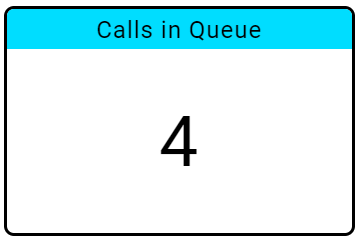
Web Page
This widget provides the ability to display content from an external source. Simply copy the URL from the desired web page, then paste it in this widget to display content from the desired page. Typically this widget is used to display information from other sites such as local weather, or current time through a web clock.
Note: It is not guaranteed that the desired URL will work with this specific widget.
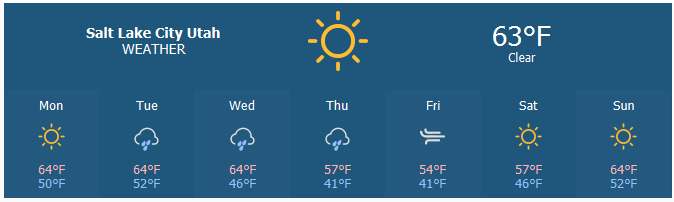
Widget Group
This widget provides the ability to create a grouping of widgets. This can be used to group widgets for a specific skill together. Additionally, this is beneficial for instances when using the Contact Center Agent Client.
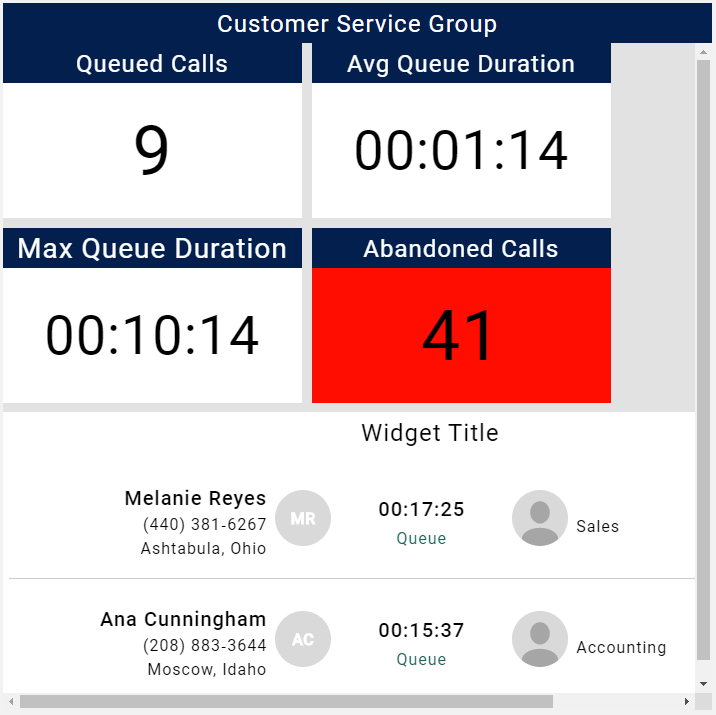
Updated about 2 months ago
