Salesforce Integration Plugin for Contact Center Agent Client
This article will teach you how to install an embedded Contact Center Agent Client into Salesforce
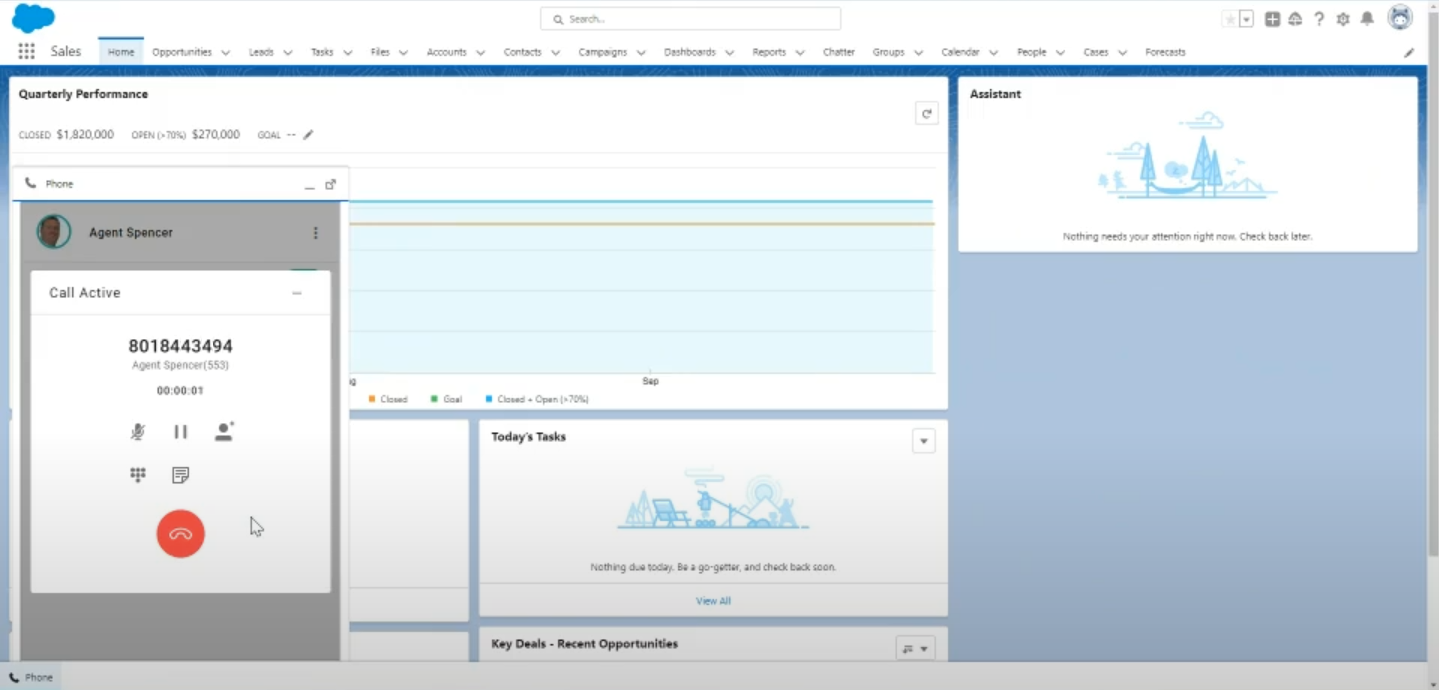
Before proceeding, it is important to note that this is supported in Lightning Mode. Classic Mode is not supported. Salesforce Integration will be available via ximasoftware.com/oemdownloads, not the Salesforce AppExchange. This integration utilizes the Salesforce Open CTI API to enable screen pops and Click-to-Dial.
To begin, get the package installation link. This can be found at ximasoftware.com/oemdownloads. It will look like this example: /packaging/installPackage.apexp?p0=04tHs000000T4qS
Installation
Get your Salesforce organization URL. It will look similar to this example:
https://acmesoftwareco.lightning.force.com.
Then combine with the link above to make the full link:
https://acmesoftwareco.lightning.force.com/packaging/installPackage.apexp?p0=04tHs000000T4qS
Hit the full link to install in your organization.
The installation is for Salesforce Admin Only, so make sure to click the For Admin Only option.
In case further assistance is needed, here is a link to Salesforce help documentation on installing
packages.
Configuration
Add the Softphone Utility by following the substeps below. Here is a video example for reference.
a. Go to Setup > Apps > App Manager
b. Find Sales App (unless using a different app) and click “Edit.”
c. Under the App settings, select Utility Items > Add New > Open CTI Softphone
d. Select “Save.”
Add the Contact Center Agent Client URL by following the substeps below.
a. Go to Setup and Search Call Center > Call Centers
b. Edit Avaya Call Reporting Center Adapter
c. Enter the https URL for your Contact Center, i.e., https://acme-ns.xima.cloud/ccagent/en.
Must be SSL URL and include language code at the end.*
Add Salesforce users to the call center - Managing Salesforce Call Center Users
https://help.salesforce.com/articleView?id=cti_admin_manageagents.htm&type=5
Edit Screen Pop Settings
https://help.salesforce.com/articleView?id=cti_admin_phonelayoutscreate.htm&type=5
Updated about 2 months ago
