Screenpop Profiles
A Screen Pop Profile will show external data to an agent on a pre-configured event. The screen pop can be configured to show events like “Call Presented,” “Agent Talking,” and “Chat Started.” When the configured event occurs, an external web page is presented to the agent.Note: For this feature, you must be updated to version 4.0.9 or newer.
CRM must support URLs with embedded parametersIf the goal is to load a customer's CRM account when they call based on their phone number (for example), the CRM must support loading a URL address with the caller's phone number embedded.
As an example: yourcompany.zendesk/agent/search/1?copy&type=ticket&q=8885552571
Use Cases
Pop a 3rd party web page from the Contact Center Agent Client or the Java Desktop Client, potentially loading a CRM page based on caller information.
Expected User Experience / Workflow
- You research the target CRM and find out what URL and data is needed for the CRM page to pop correctly. This generally involves finding the base URL and query parameters that the CRM is expecting.
- Create a new “Screen Pop Profile” with the required parameters. Use the “Selected Role” setting to dictate which agent screens will pop.
- Use the Test option to ensure the CRM page opens correctly and properly reflects the parameters you configured.
Screen Pop Profile Configuration
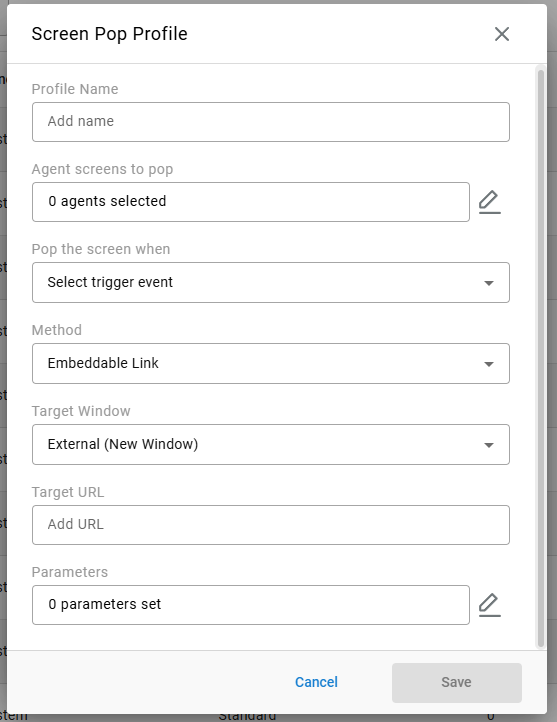
Profile name: A name to identify the Screen Pop Profile
Agents whose Screens will Pop: A role selection. When conditions are met, then those agents in the role will see their screen pop.
Pop the Screen when: This is the condition of when to pop an agent’s screen.
Method: Use an embedded link (most popular) or the Partner CRM integration (requires additional licensing)
Target Window:
Embedded (Agent Client) - This will pop within the CCAC (Contact Center Agent Client) and act like a new active media.
External (New Window) - This will pop open a new tab to show the data. It will not act like a new active media in CCAC.
Target URL: This is the base URL of the pop. The user will see this URL on their screen when the condition is met.
URL Parameters: These are optional parameters that can be automatically embedded in the triggered URL. These parameters may include call data from the call that meets the condition.
Embedded parameters will be preceeded with a ?= followed by the parameter key names and values
Available values for the parameters include:
<Account Codes>: A list of account codes. Comma-delimited. E.g., 1001,1002,1003<Agent>: The agent associated with the call or chat that triggers the pop.<Call Direction>: The call direction. Options areInternal,Inbound,Outbound, orIntersite.<Caller Name>: The caller ID (i.e. caller's name per the carrier).<DNIS>: The DNIS associated with the last event on the call.<Call ID>: The UUID of the call. (This is not to be confused with "caller ID.")<Email>: The email provided by the external party on the chat.<Empty Value>: An empty string.<External Number>: The number of the "other party" associated with the last event on the call.<External Party Name>: The name provided by the external party on the chat.<Group/Skill>: The group or skill associated with the last event on the call.<Location>: On an inbound call, this is the location of the calling party's number. On an outbound call, it is the location of the dialed party's number.<Time>: The start time of the call. Given in the number of milliseconds since January 1, 1970, 00:00:00 GMT.<Tag>: A list of tags associated with the events of the call. Comma-delimited.- The user can also enter a string of text rather than select a value.
Custom Target URL
Though you may use the "Parameters" menu to populate the key name and associated value to be embedded into the URL, you may also manually insert the desired outcome into the "Target URL" field using variables. You may define the entirety of the URL and where to insert values with new calls.
Simply insert the variable name (as listed above) using "< xxxxx >" in the URL where desired.

When using this method, it is best practice to leave the "Parameters" menu uncofigured as you will not need to embed parameters twice.
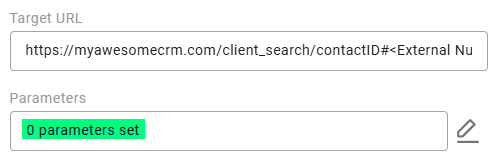
Updated about 2 months ago
