Netsapiens Tips and Tricks
This article provides some helpful hints when working with Netsapiens and Xima CCaaS.
"Unlimited" CCaaS Virtual Handset
It is common to configure the UC extensions to be able to handle an "unlimited" number of calls; however, it is possible to determine the desired amount.
To verify this setting:
- log in to the Netsapiens Admin portal
- Navigate the following path: Users > Configuration > User Name > Call Limit
- There you can enter the desired amount of calls the extension should handle
Outbound Calls / Callback Assist Issues Within Netsapiens
This section will give you the step-by-step process of the likely reason why your outbound calls or “Queue Callback Assist” are not connecting as well as how to rectify this within the Netsapiens Admin Portal.
The most common reason for this is because there is not a “caller ID” set for the user and the termination carrier won’t accept the call because of it.
To remedy this issue:
- Log in to the Netsapiens Admin Portal
- Note: While the URL will vary depending upon your instance, it will follow this same format https://{FQDN}/SiPbx/adminlogin.php
- Once you’ve navigated to this URL, you’ll be able to see the Netsapiens login page
- These login credentials are different from the standard portal you may be accustomed to
- If you don’t know what they are, you may need to reach out to your Netsapiens Admin
- Once logged in to the Admin portal, select "Users" and then select "Configuration."
- You will then be presented with a page that shows a list of your users
Setting "callid_nmbr" for a Group of Agents
- In the bottom right-hand corner of the page, select "Export"
- Select the desired Domain or select the asterisk (*) for "all", and then select "Start Export."
- This will produce a .csv file that will list all users with a corresponding column of values
- The fields of interest will be "callid_nmbr" and "callid_emgr".
- Edit the "callid_nmbr" to the appropriate "callid_nmbr"
- Please note that the appropriate "callid_nmbr" can be found in the regular portal under the "Inventory" section
- Once the appropriate "callid_nmbr" has been entered into the user's field, import the spreadsheet back into the Admin portal
- To do this, return to the User-Configuration page and select "Import" in the bottom right-hand corner of the page
- Upload the file by selecting "Choose File," and then select "Start Import"
- An option to purge or not to purge will be presented
- If you would like to maintain the existing data, and not overwrite it select "no"
- If you are overwriting the existing data and replacing it with new data, select "yes"
Setting "callid_nmbr" for One or a Few Agents
- Log in to the Netsapiens Admin portal
- Once logged in to the Admin portal, select "Users" and select "Configuration"
- Click on the user that you wish to edit
- You will then be presented with a user configuration screen (see example below)
- Fill in the Caller ID Name, Caller ID Number, and the 911 Caller ID, and then select "Modify."
- Repeat for each desired user\
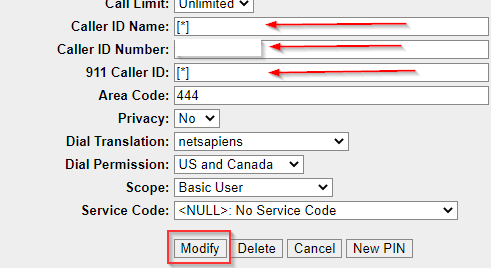
Required Information to Integrate Xima CCaaS with Netsapiens
Below is the required information that you will need in order to successfully integrate Xima CCaaS with Netsapiens.
- Domain - This is the name of the domain that has been specified within Netsapiens
- sip_proxy_server_host - This will most likely be the same as the Netsapiens management portal login page
- sip_proxy_server_port - Default is typically 5060
- api_url - This is your unique URL used to access the UCaaS Netsapiens management portal
- api_client_id - This will be found in the Netsapiens Admin portal (this is separate from the Netsapiens Management portal)
- api_client_secret - This will be found in the Netsapiens Admin portal (this is separate from the Netsapiens Management portal)
- api_username - In order to make requests to the API, we need to know the login information for a user with office manager permissions at a minimum
- api_password - This is the password that is tied to the username
- DID (for testing inbound calls) - This is what allows calls into the Contact Center extension and the routing of calls
Where to Find Required Information
api_client_id and api_client
The api_client_id and api_client secret are both found on a different portal than the management portal. The Admin UI is unique to you but accessible by the following link: https://{FQDN}/SiPbx/adminlogin.php
- NOTE: You will need administrator credentials to sign in
- Once signed in to the Admin Portal, here are the rules and procedures
Rules
- Every application instance that accesses the NetSapiens API must first be registered
- This process results in the creation of a Client ID and Client Secret
- The developer must request a Client ID and Client Secret from a System Administrator
- Client ID and Client Secret are created in the Admin UI of the Core Module
Procedure
- Through the Admin UI of the core module, navigate to System > Settings > Advanced > Oauth Clients
- Click “Add”
- Enter Client ID
- Leave the “Redirect URL” field blank
- Click “Create”
- The resulting page will display the new Client ID and Client Secret
- You may have to click on Refresh to see the new information
- A Client ID may be deleted at any time from the Admin UI by selecting the Delete option from the Client ID details page
- A token may be revoked at any time from the Admin UI by selecting the Revoke option from the Token details page
sip_proxy_server_host and SIP proxy port
sip_proxy_server_host and SIP proxy port (also known as “Outbound Proxy”) can be found under the phone configuration tab for the user when you provision your phone
- Also note the port, which is next to this outbound proxy.
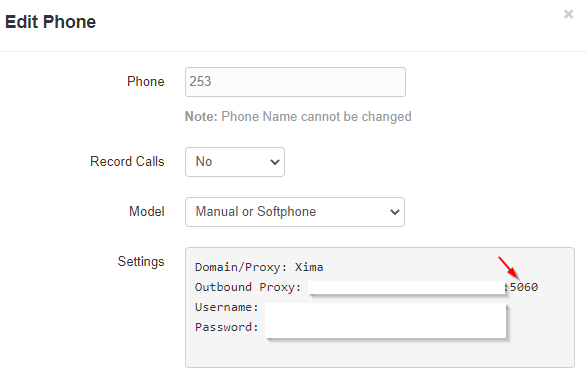
domain
For the domain, if you are a Super User you can find this information under the “Domain” tab
- It is also located under the “Inventory tab”
- Or, if you are an Office Manager at a minimum, you can find it under the phone provision section in the Settings menu
Unable to Pull Users from Netsapiens to Xima CCaaS
If you are unable to pull users from Netsapiens over to CCaaS, here are some troubleshooting steps to follow:
- Verify that the API login, password, Client ID, and Client Secret are correct
- Verify the permissions for the users within Netsapiens
- Verify that the password is set for the user you’re using to pull from the API
To verify all of these things, you’ll need to access the Admin Portal: https://{FQDN}/SiPbx/adminlogin.php
Once you’ve logged in, follow these steps.
- Go to System > Settings > Advanced > Oauth Clients
- Find the Oauth client you’re using to verify credentials
- To confirm permissions as mentioned in step two, go to Users > Configuration, and select the User in question
- In the “Scope” value that is located near the bottom of the user’s information, you’ll be given several options for permissions in the drop-down
- At a minimum, this user needs to be set to one of the following:
- Call Center Supervisor
- NDP
- Office Manager
- Reseller or Super User
- Verify that it says “Secure password set”
- Go to Users > Configuration, and select the user in question
- If it doesn’t show “Secure password set” you’ll need to create a new password under the “New Portal/API Password"
Updated about 2 months ago
