Create and Manage Roles
Xima CCaaS Agent Roles provide a way to create customized Xima CCaaS groups separate from the skill groups. This is helpful when you have a handful of agents that you report on, on a regular basis. Creating a Role is like creating a team of agents without having to select the entire skill group. This provides information on how to create and use an agent role.
By using Roles, you can assign a list of agents to a specific Role. Then, when running a report, creating a Realtime wallboard, etc., you can select the Role rather than having to select each individual agent.
Creating a Role
- To create a Xima CCaaS Agent Role, navigate to the CCaaS Reports page, click the "..." menu button in the top right corner, and select "Manage Roles"
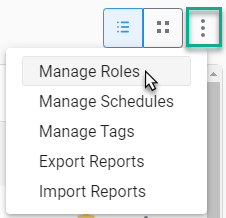
- A window will then appear on the right featuring a list of your existing Skill groups and Roles
- Note: By default, all Skill groups will be listed as agent Roles
- You can use the pre-existing Skills as roles on any agent report, or on any Realtime wallboard that you have built to display agent information
- Note: By default, all Skill groups will be listed as agent Roles
- Once the window of existing roles appears, to create a new role, type in the name of the new role in the "New Role" box at the bottom of the page
- In the example below: we'll call this new Role "Jane's Team"

- Then, select the "+" symbol
- You will now see the new role in the list of existing roles
- In the list, navigate to the newly created role and select the pencil tool to the far right
- A list of every licensed agent will now appear
- Select from the list the agents that you would like to belong to the new role
- You can do this by either scrolling through the list and selecting the desired agents, or by typing in the agent name/extension in the "Search for Agents" section at the top of the page
- Once you've selected the desired agents, you can now simply close the window
- The selected agents will now belong to the role that you created!
- This role can now be used to select all of the agents that you assigned to it, within all areas of Xima CCaaS
- Repeat the process for any additional roles that you need to create
Updated about 2 months ago
