Downloading the Admin Client (v4.2.8g+)
This article demonstrates how to download the Admin Client.
Article #: 120
How To: download the Admin Client
Similar questions: download the Admin Client, add the Admin Client, modify the Admin Client
Purpose: To demonstrate how to download the Admin Client
Steps
- Open your browser to the Xima CCaaS web portal with the URL that has been provided to you (i.e., example.xima.cloud)
- At the login screen, enter Username and Password for your account and hit Login
- Select the navigation icon on the left sidebar
- Click Desktop Client
- If you do not have the Desktop Client installed, a screen saying "Desktop Client Not Detected" will appear
- This screen allows you to download the Desktop Client to install on your local PC, simply follow the instructions for your OS
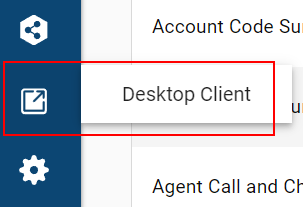
- Once the Desktop Client has been downloaded and installed, go to the navigation icon on the left sidebar again and click Desktop Client once more
- Click the Open Xima CCaaS Desktop button on the browser pop-up
- Using the same credentials for the web portal you used earlier, you’ll be launched into the Admin portal
Updated about 2 months ago
