How to Screen Pop the Zoho Search Page
First, confirm that your site has either Desktop Agent licenses or Contact Center Voice Agent licenses as those
are required for everyone that needs the Zoho screen pop.
-
Create a new Service User. This is found in the desktop UI > User Management > User Accounts > Select Service
User and create a name “Zoho”. -
Select API Enablement from the main menu. Select ScreenPop Integration.
-
Enter Profile Name “Zoho”.
-
Select which agents whose screens will pop. For this, you will select a role with all of the agents that need the
Zoho screen pop. If you need to create a new role from the main menu, select User Management > User Roles >
Create New > enter a new name, and select the appropriate agents. Then click Save. -
Pop the Screen when > Select Call is Presenting, which means ringing, or select Call is Connected, which means
connected to the agent and talking. -
Target URL > crm.zoho.com/crm/{Insert]() Org Id Here}/GlobalSearch1.do
Note that the {insert Org Id Here} can be found by logging into your Zoho CRM and seeing the OrgID in the
URL.For example, the if your URL were the following:
https://crm.zoho.com/crm/org710067148/tab/Home/begin your Target URL would be:
https://crm.zoho.com/crm/org710067148/GlobalSearch1.do -
Target Window > Set to External (New Window) if you want it to pop on a web page and are using the Desktop
Agent. Set it to Embedded (Agent Client) if you are using CCAC and you want the screen pop within CCAC. -
URL Parameters > you will need two of them.
-
Parameter Name > sModules
Parameter Value > AllEntities -
Parameter Name > searchword
Parameter Value > External Number
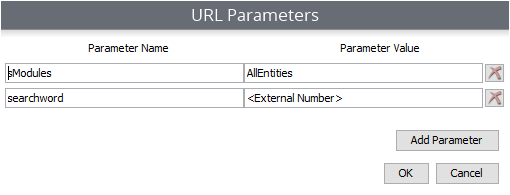
-
-
Save and test.
Updated about 2 months ago
