Parameter Condition
Understanding ParametersPlease consider reviewing the Understanding IVR Parameters article first to learn more about what Parameters are and how they can be utilized.
"Parameter" is a powerful conditional step that can be added to any IVR. The purpose is to reference a standard parameter, SIP header, or session parameter and check to see if the value meets a set operator.
Here are some examples of how a parameter condition could be used to trigger an end goal with subsequent actions. But the amount of criteria and possibilities is endless.
Change the caller's experience or route if:
- They called a specific number for your company
- They did not enter an account number when prompted
- Their account status, as pulled from a data dip action, shows they are past due
- No account was found for the caller
- Their account status is "Platinum Member"
... and many more.
Adding a Parameter Condition to an IVR
-
While configuring a new IVR Call Flow (or editing an existing one), select the "+" box to add a new condition/action

-
Select "Parameter (condition)" from the dropdown list
-
In the "Parameter" menu, fill out all fields
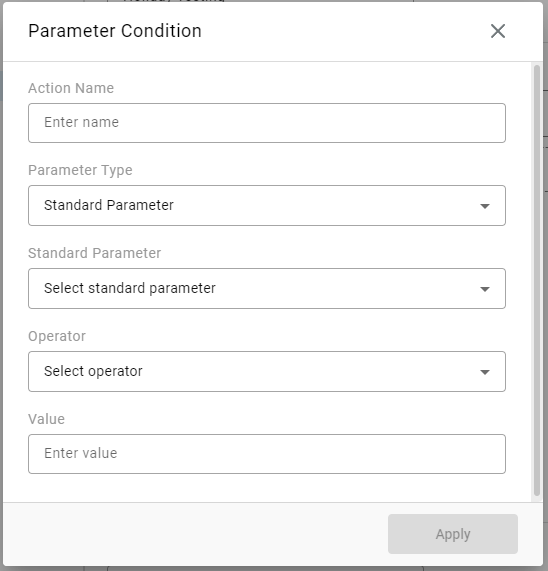
- Action Name - What will this conditional step be displayed as in the flow and in historical reporting? As an example, you may call it "Check Account Status"
- Parameter Type - Select if the desired parameter you'd like to check is a Standard Parameter, a SIP Header, or a Session Parameter.
- Based on your selection of the parameter type, additional fields will be presented
- Standard Parameter / SIP Header / Session Parameter - Select or enter which parameter should be referenced for this conditional check
- Standard Parameters allow you to select from a short list of basic values that accompany a call
- SIP Headers will allow you to select from a list of common headers but you may also manually type a custom header name that should be used for the check
- Session Parameters allows you to manually enter the name of a session parameter expected on the call. As an example, this could the the assigned session parameter name for a Collect Digit result or it could be the session parameter name of a returned data dip value.
- Operator - How should the parameter value be measured to qualify the condition as met/true? The options include but are not limited to: "Equals", "Contains", "Is True", "Is Skill", and many more.
- Value - What value are you looking for or comparing to with the operator?
*Not all operators will offer a value field. For example, if the operator is "Is True", there is no value to redefine as the condition being checked is "TRUE"
As a complete example, if you're using a data dip (session parameter type), and pulling the "past_due_amount" (session parameter name) to identify callers who have a balance due that "is greater than" (operator) $250 (value)... you would build a parameter condition to match this:
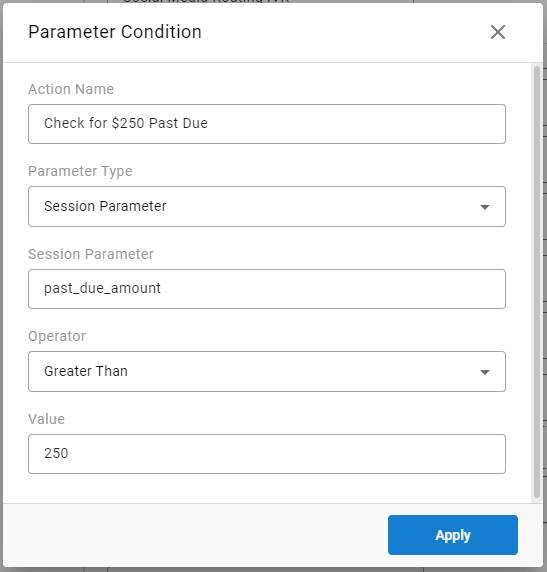
-
Select Apply when done.
Assigning Sub-Actions to the Holiday Condition
Once a holiday condition has been added to an IVR flow, you may first decide where you'd like the condition in the order of existing steps. Best practice would be near the top.
Next, as you hover over the bottom of the Holiday condition box, you'll see a slightly shorter "+" box appear beneath the condition. Here is where you'd assign sub-actions that should take place when the condition is met.

Updated about 2 months ago
