Xima CCaaS Call Routing Configuration
Within Xima CCaaS there is now a setting that allows you to route calls directly to skills, agents, or dialable numbers based upon SIP Headers. This article will help configure these new routing options
Routing Using Standard SIP Header Options
Below is a generic example of a SIP trace. Some of the default fields we look for within the SIP header traces include, but are not limited to: To, From, User-Agent, and P-Asserted-Identity.
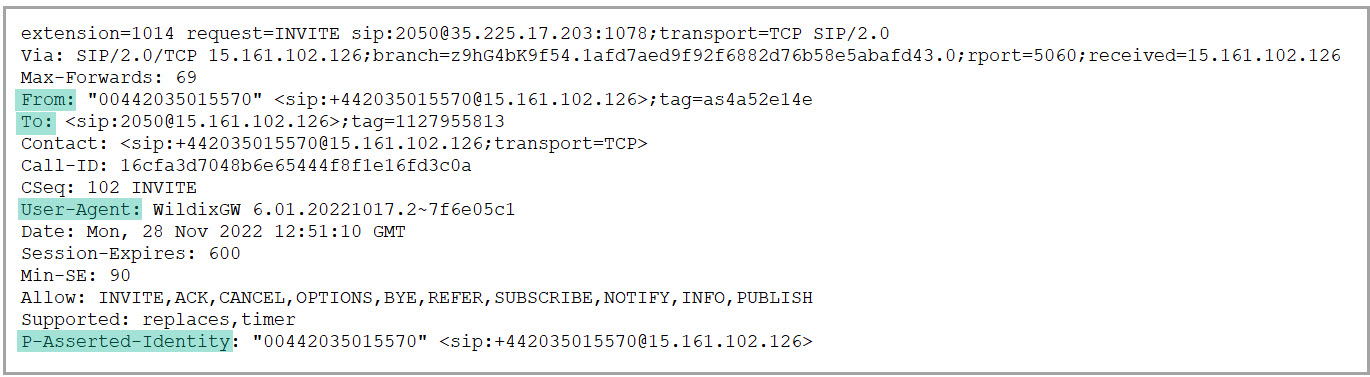
To configure Xima CCaaS to use these headers in it's routing plan, select Call Routing Configuration here:
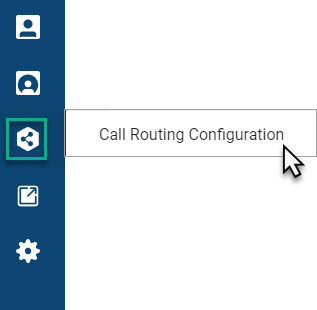
Then, click the “+" button to add a rule:
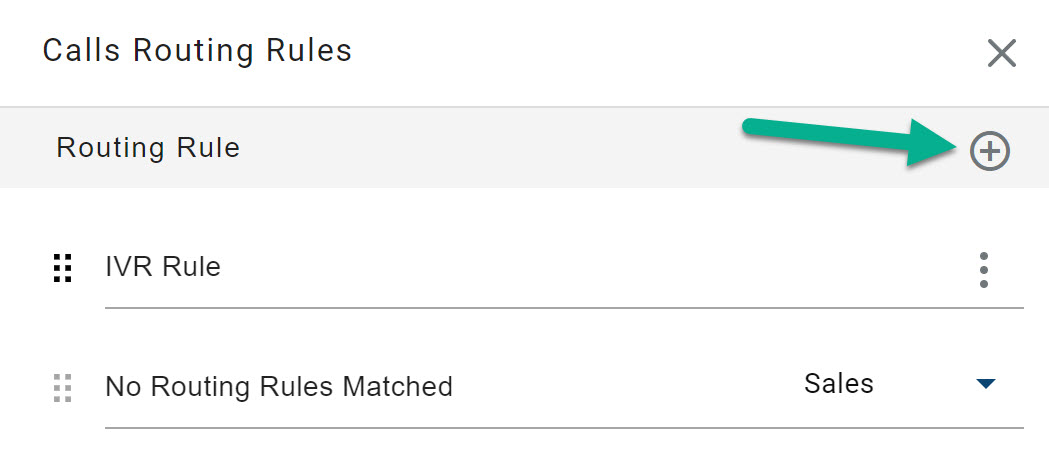
To define the routing rule:
-
Provide a name to the new routing rule.
-
Once you’ve determined what we’re getting in the SIP trace, you’ll need to add the “SIP Header” option you wish to leverage (i.e. To, From etc)
-
The Matching field allows for you to take all or part of the SIP header message to route calls accordingly. Options include: Equals, Contains, Starts With, and Ends With
- For the best success, we recommend using the Contains options
- The Value field will be the text you use to match with the SIP header you wish to utilize. As an example, I’m going to use the To header. In the value field, I’m going to enter in IVR as the value (Note step 3 - In this case, I’ll also use “Contains”)
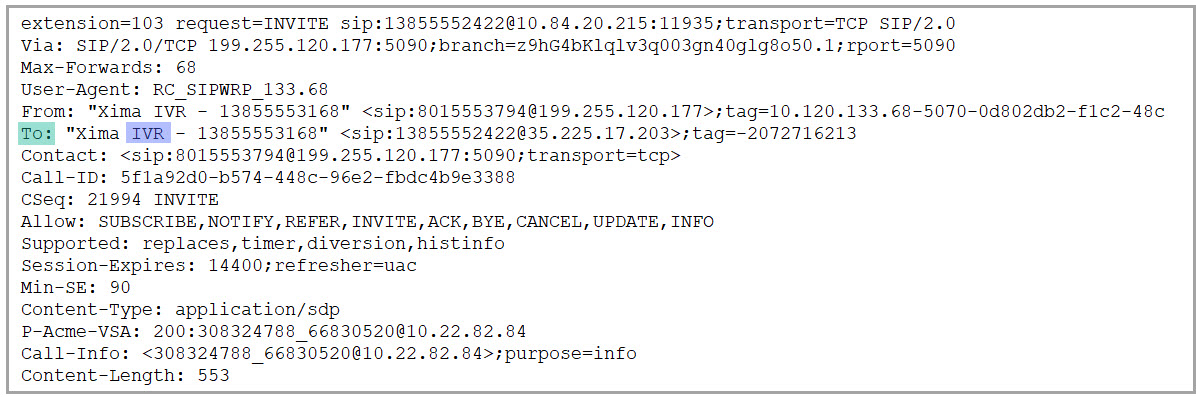
- Enter a destination. This can be Agent, Skill or Dialable Number.
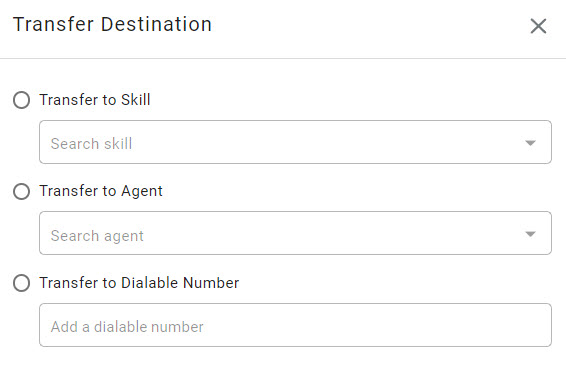
In review, here is the completed rule based upon the SIP Header referenced in Step 4:
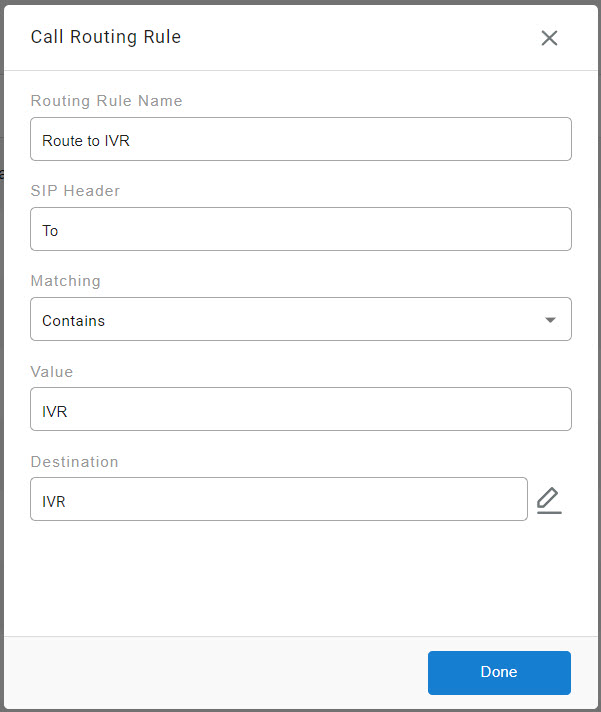
Routing Using Custom SIP Header Options
NOTE: It is important to understand that some phone systems may not include these specific SIP headers, or perhaps may even include other headers depending how you are routing calls into our Contact Center.
Here is another example:
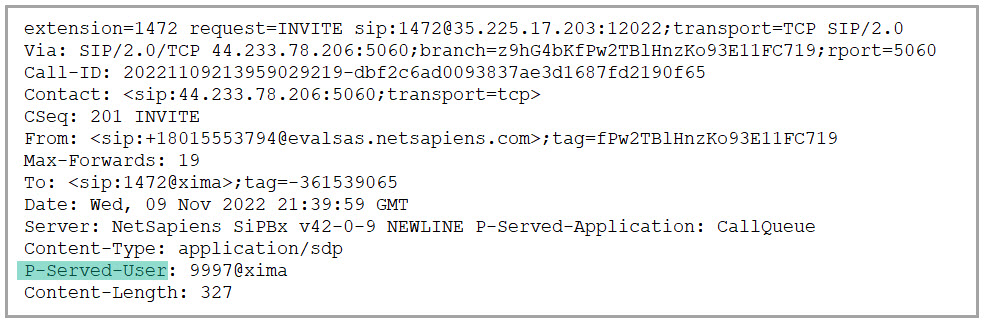
In this example we are able to leverage a header called “P-Served-User” which isn’t one of our defaults. All the same, within routing rules it allows you to create custom headers via the free form text under “SIP Header”.
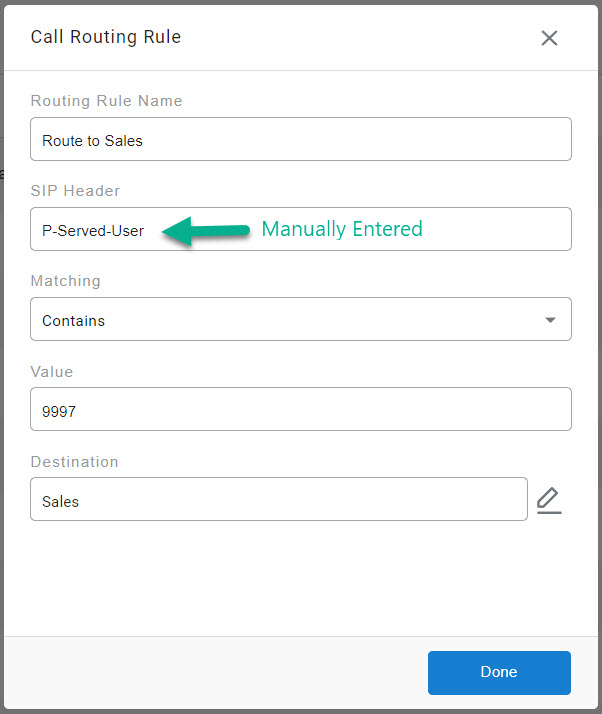
What if a call comes in and no rules are matched?
Lastly, in the event where NONE of your rules match, you can set up a “default” skill group to have calls routed to. By default, this is set to “No Skill” so you will need to manually set this up upon initial setup.
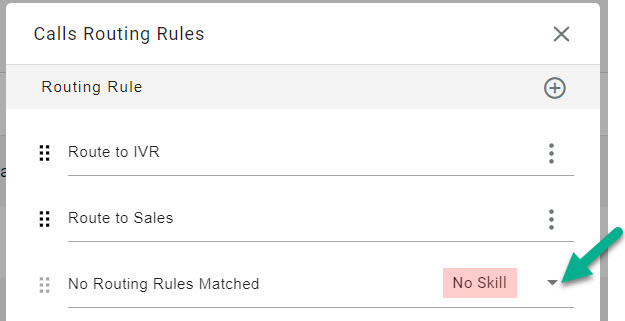
If no rules match and your default isn't set up your calls will come into the Contact Center and immediately be disconnected. (The system doesn’t know where to send them)
Updated about 2 months ago
