Xima UCaaS - Creating a Call Queue
This article covers Call Queues and how to add them
-
Select Call Queues, and then Add Call Queues\

\ -
From here we want to give the call queue a Name
-
Select an Extension that is not currently in use
-
Select the appropriate Department
-
Input your desired Site\
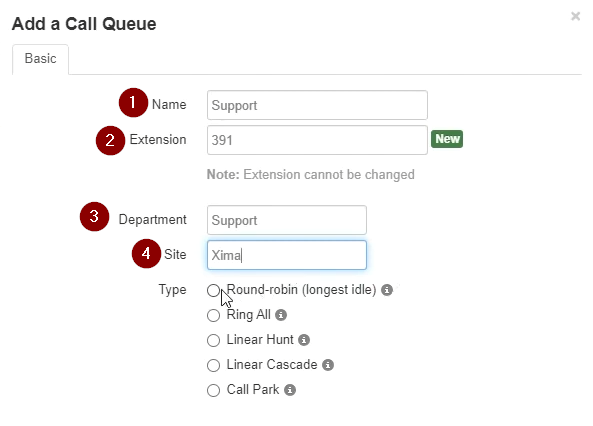 \
\
\ -
Select Type of routing you would like this call queue to use
-
Here we have selected Round-Robin (longest idle)\
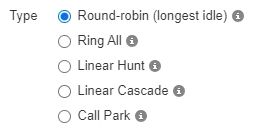 \
\
\- NOTE: You can hover over the i to get more information on each type of routing\
 \
\
\
- NOTE: You can hover over the i to get more information on each type of routing\
-
You can also add Phone Number to the call this queue directly if you have an available phone number
-
Select if you would like to Record Calls
-
Enable Statistics , if this is not enabled you will not get statistics for this UC group\
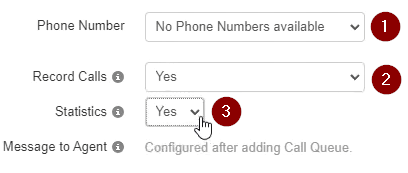 \
\
\
-
-
The next tab you will want to configure is Pre Queue Options - Options for before the caller is put in queue
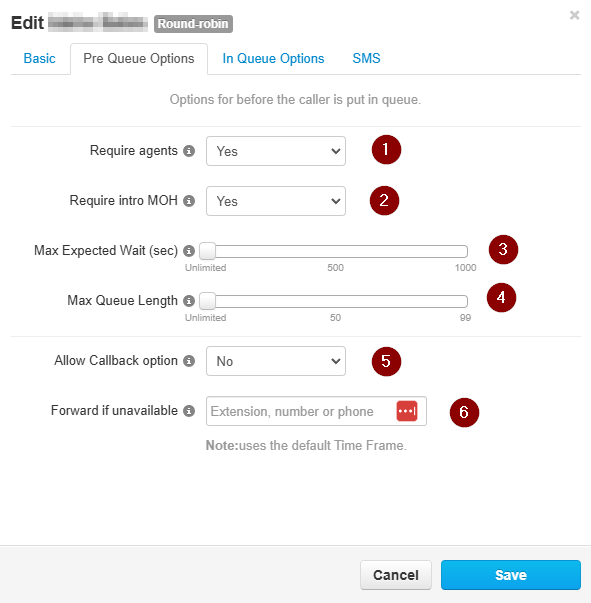
- Require Agents - You can set up a queue that doesn't require agents to be in it for a call to get there, but in most cases, you will want to require agents to be in the queue before routing a call there
- Require Intro MOH (Music On Hold) - Require the intro MOH to be played in full and not attempt any agents until it completes
- There may be a legal notice for example, that has to be played before you route the call to an agent
- Max Expected Wait Time in seconds - Unlimited by Default
- Max Queue Length in seconds - Unlimited by Default
- Allow Callback option - Allow the system to prompt the user for a callback option instead of waiting if timing conditions are met - No by default as we recommend Xima CCaaS for Queued Callback Calls
- Forward if Unavailable - if in the pre-queue options, nothing is available, you can send this over to an extension, phone number, device, etc
-
Onto the next tab, In Queue Options - Options for while callers are queued and being routed to agents\
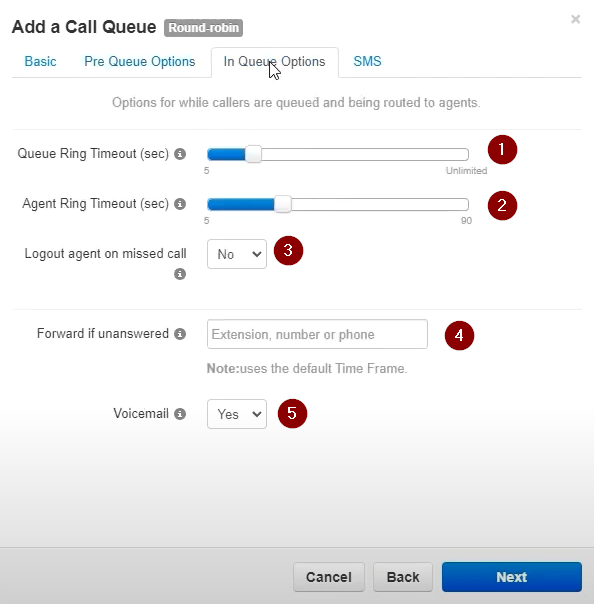 \
\
\- Queue Ring Timeout (sec) - Default is 30 seconds
- Agent Ring Timeout (sec) - Default is 15 seconds
- Logout agent on missed call - Default is NO
- Forward if unanswered - Forwards somewhere else if the call is unasnwered
- Voicemail - Enable or disable voicemail for this call queue
-
The final tab, SMS Options, you can enable or disable SMS for the call queue
- We will have a dedicated article to these features, so we are not going to go into depth here but here is a screenshot for reference if you do have SMS enabled for this call queue Enable SMS\
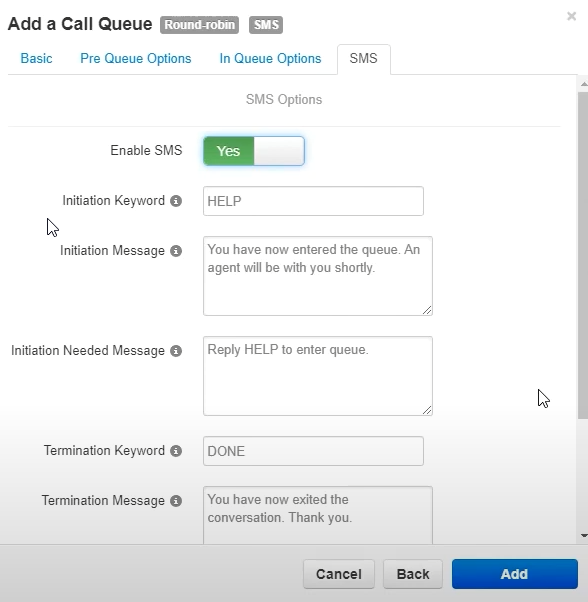 \
\
\
- We will have a dedicated article to these features, so we are not going to go into depth here but here is a screenshot for reference if you do have SMS enabled for this call queue Enable SMS\
Updated about 2 months ago
